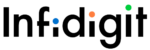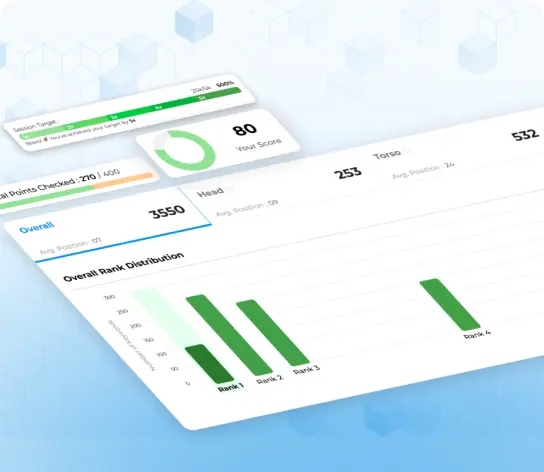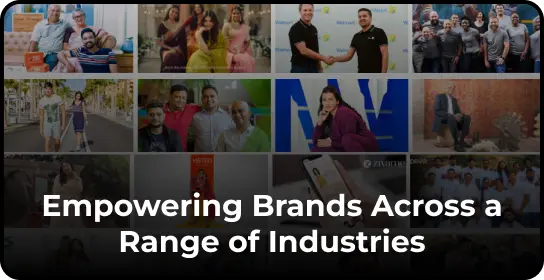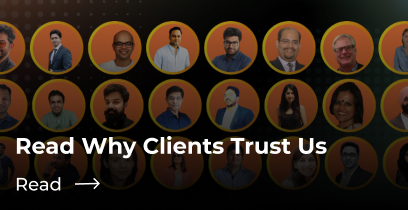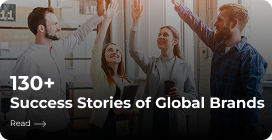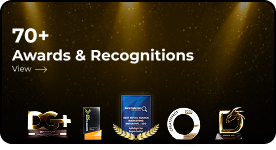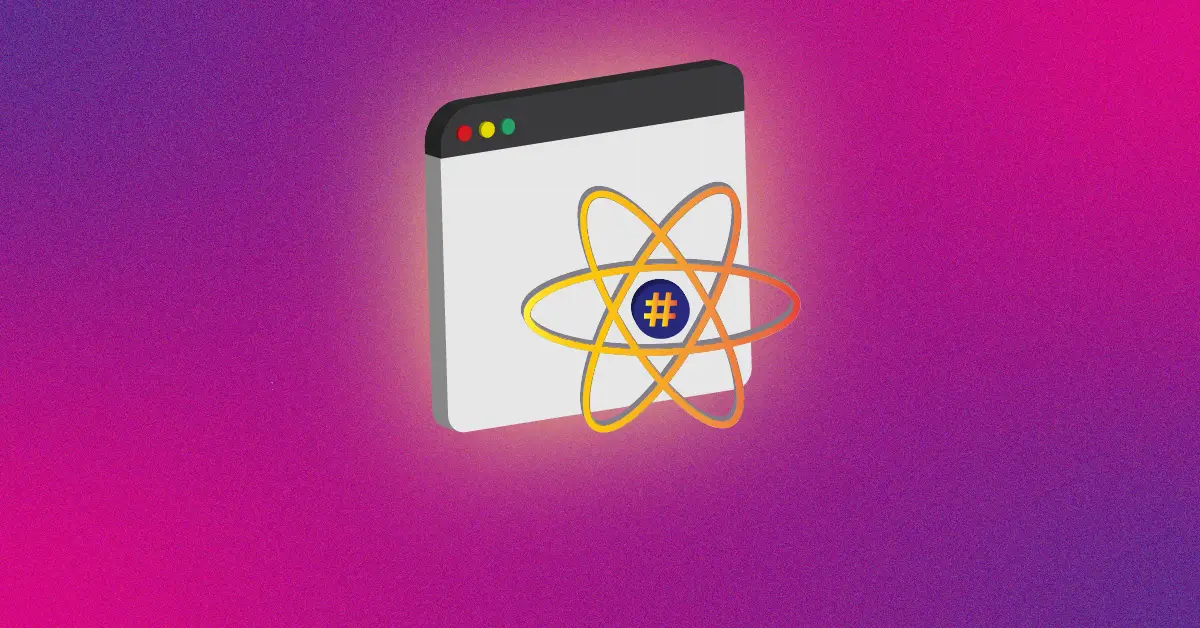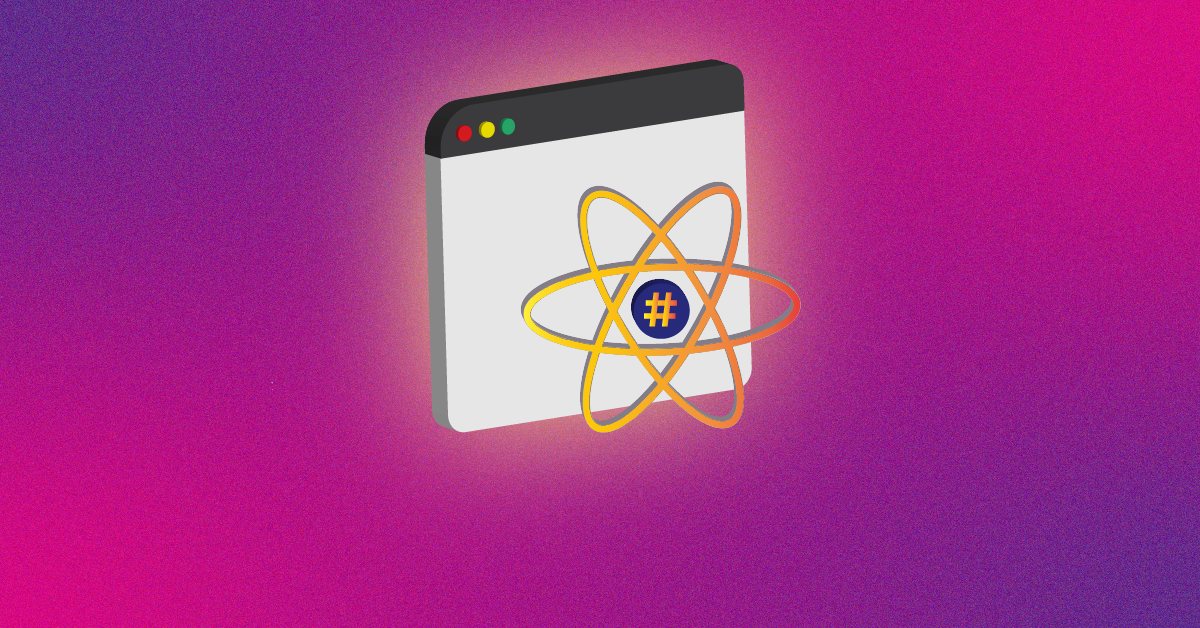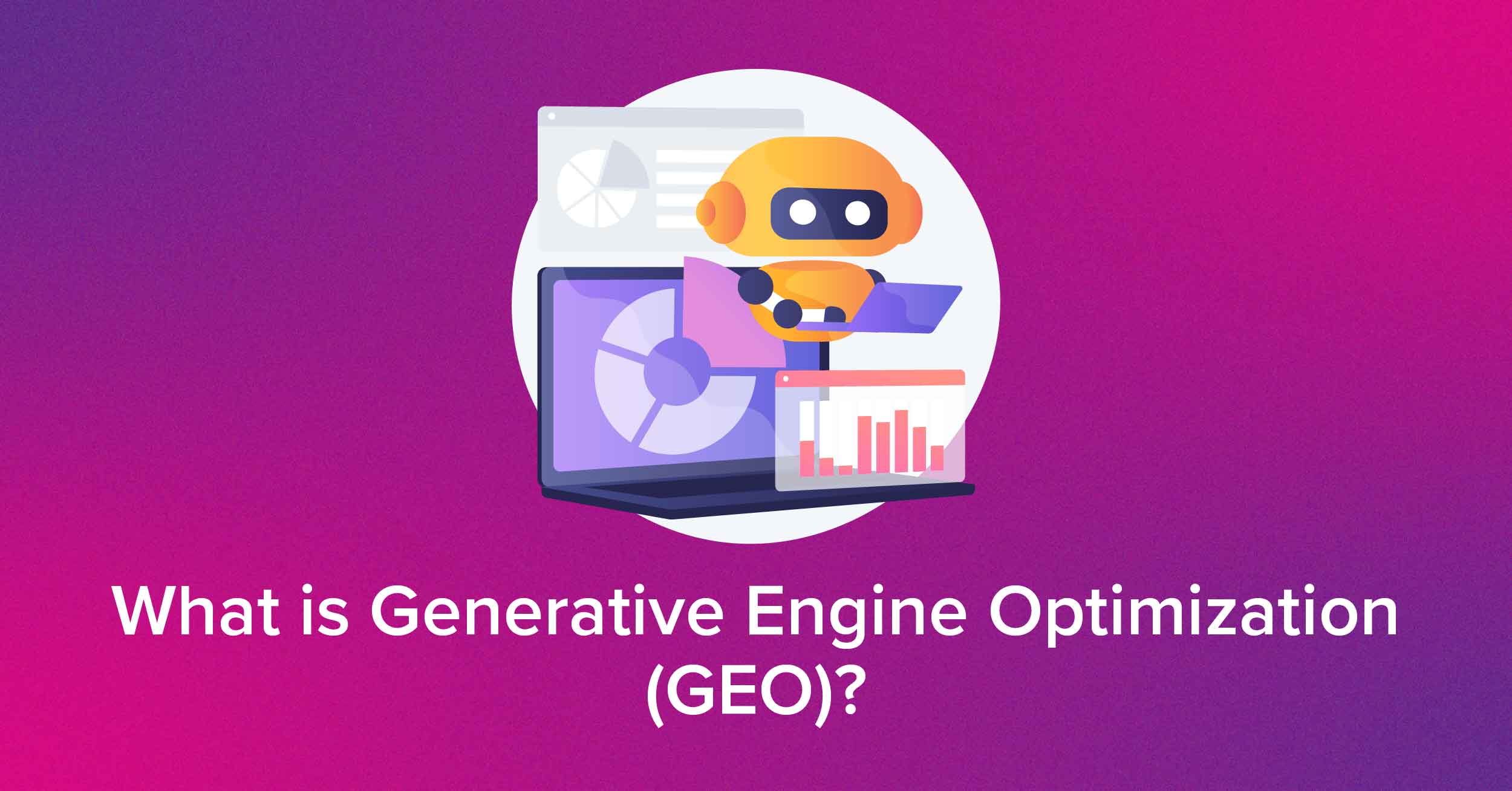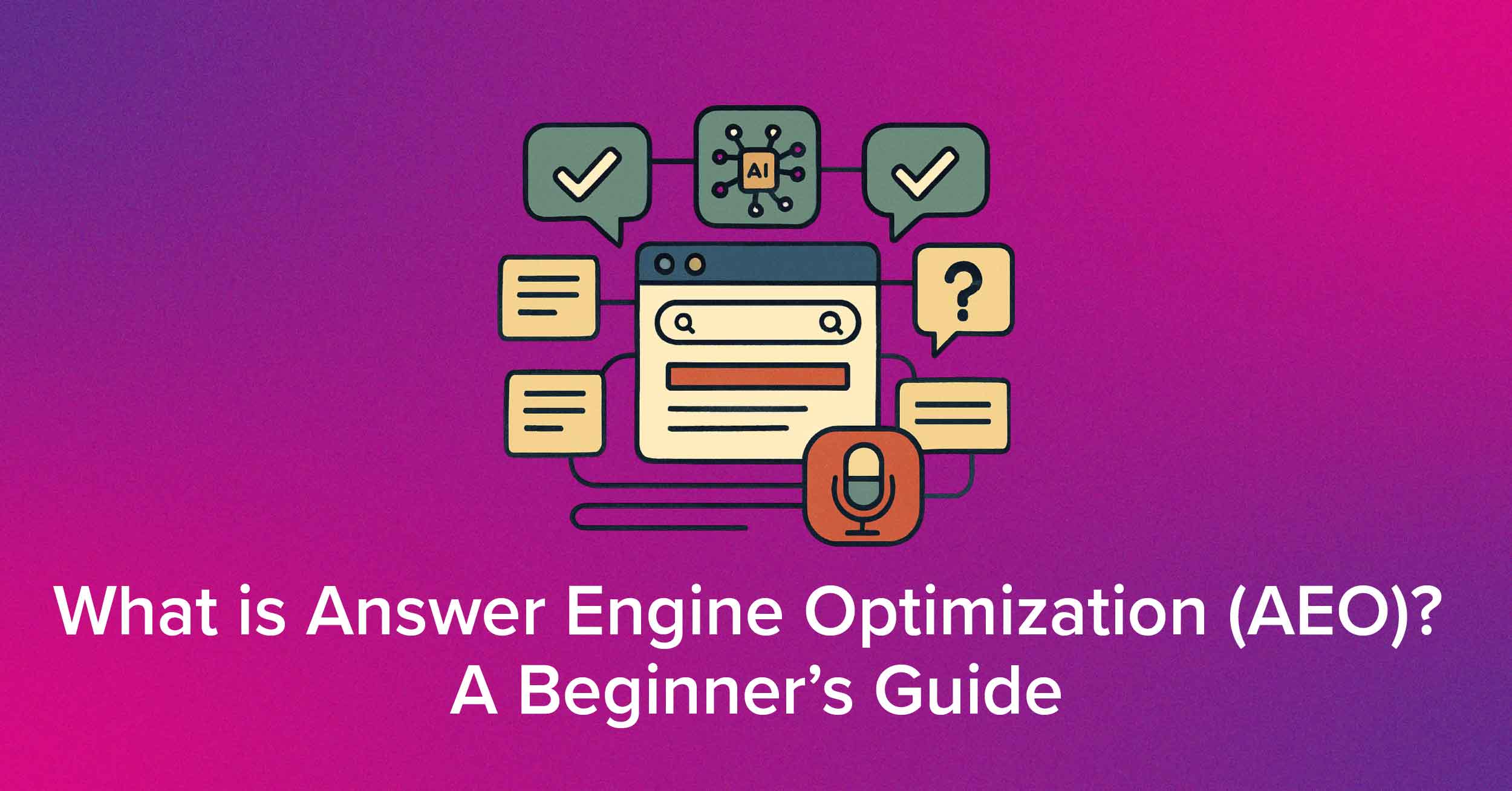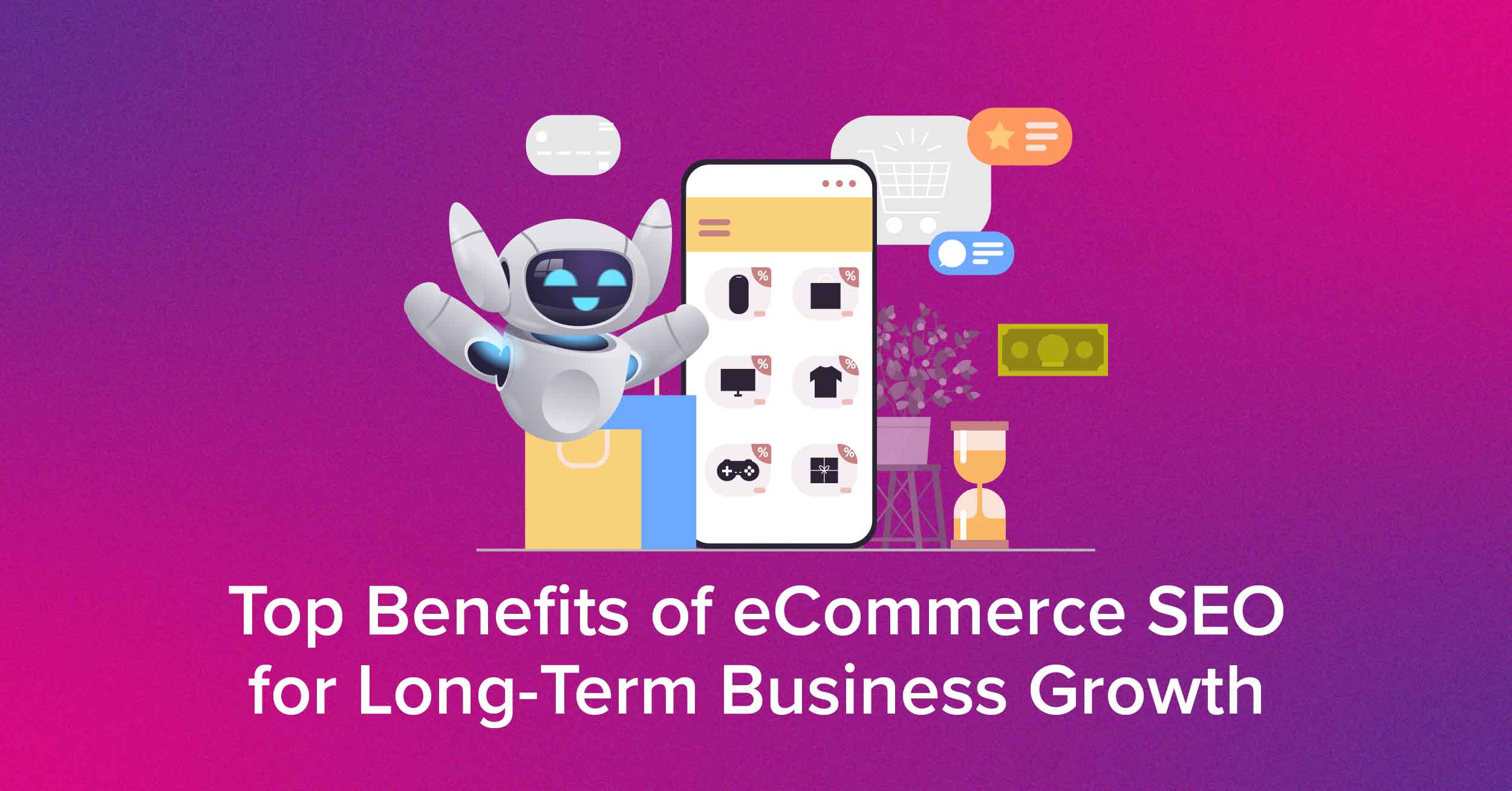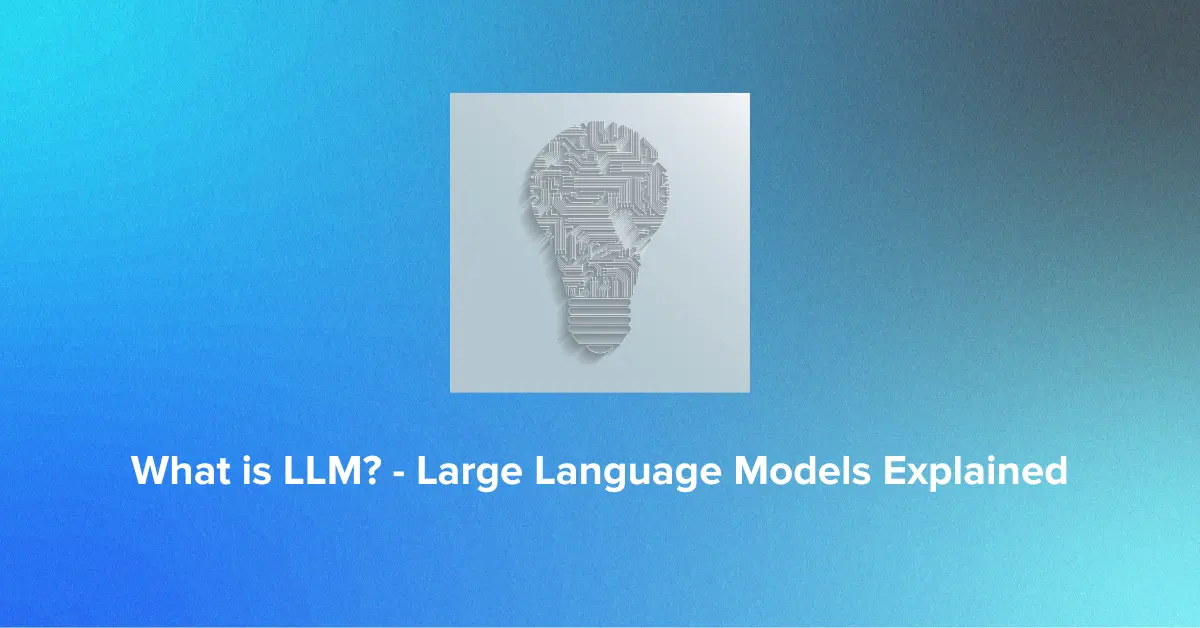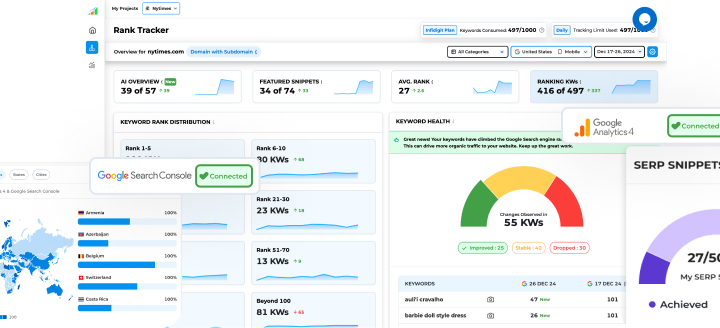Let’s Connect & Accelerate Your Organic Growth
- Your data is properly secured encrypted by SSL
Data management is vital in the current fast-paced business landscape. Import XML function provides various hidden advantages that can streamline data processing, save time, and increase efficiency.
There are several other tools similar to Screaming Frog which can provide the data like the Import XML function provides. But using such tools like screaming frog is more time-consuming & tedious. Screaming Frog is a more comprehensive tool that can analyze entire websites for various SEO-related aspects, such as broken links, duplicate content, missing meta tags, etc. While you can use Import XML functions to extract specific information from HTML files like Header Tag (H1), Meta Title & Description, and Keywords.
In this blog, we’ll introduce you to Import XML SEO Excel formulas that can help you save time & increase your productivity level which helps to streamline your SEO analysis.
Unlock higher rankings, quality traffic, and increased conversions through tailored award-winning SEO strategies. Elevate your web presence
by Infidigit’s SEO solutions. Unlock higher rankings, quality traffic, and increased conversions through tailored award-winning SEO strategies.![]()
![]()
What is IMPORTXML Function?
IMPORTXML is a function that we use in Google Sheets to extract data from websites using XPath query. IMPORTXML function can be used to extract data like meta title, meta description, keywords & H1 header tag.
The IMPORTXML syntax is: =IMPORTXML(URL, xpath_query)
Here, url refers to the URL of the website. xpath_query is the parameter that tells the function what data to import. For example, if you tell the function to use the “xpath_query” as “//h1/@title”, it will find all the special words or titles that are written inside <h1> tags on that website.
IMPORTXML Formula
- Meta Description
=IMPORTXML(A2,”//meta[@name=’description’]/@content”)
2. Meta Title
=IMPORTXML(A2,”//title/text()”)
3. Keywords
=IMPORTXML(A2,”//meta[@name=’keywords’]/@content”)
4. For H1 Tags
=IMPORTXML(A2, “//h1”)
How to use IMPORTXML Formulas
IMPORTXML function is very easy to use.
Let’s take an IMPORTXML google sheets example: We need to find the Meta Title, Meta Description & Header tags of pillar pages of our website to analyze whether they are perfectly optimized or not.
Meta Title
The meta title is the title you see on the Search Engine Result Page (SERP). It is basically where most users get attracted to your website.
How to use IMPORTXML to get Meta Title?
Follow these steps & see the magic on your google sheets.
Step 1: Make a list of all the URLs to want to extract meta title data.
Step 2: Enter the formula for a title on the adjacent cell of the URL list.
=IMPORTXML(A2,”//title/text()”)
Step 3: The Google Sheet Algorithm will look at the URLs of that website and collect information about the titles.
Step 4: It will then put that title into a specific cell in the Google Sheet.
Step 5: Drag the cell to get meta titles for every URL.
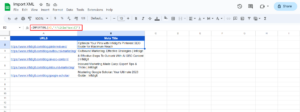
Alt Tag- IMPORTXML Meta title formula
Note: When you trigger =IMPORTXML, here the URL is A2 & xpath_query is “//title/text()”
Meta Description
A meta description is a pitch or summary you give to the user of that particular page. Basically telling the user what that page is all about.
How to use IMPORTXML to get Meta Description?
It’s the same process that we did for meta titles but for better understanding, the following are the steps for meta descriptions
Step 1: Get your list of URLs you want to extract a description for.
Step 2: On the adjacent cell of the URL list enter the meta description formula.
=IMPORTXML(A2,”//meta[@name=’description’]/@content”)
Step 3: The Google Sheet Algorithm will look at the URLs of that website and collect information about the description.
Step 4: It will then put that title into a specific cell in the Google Sheet.
Step 5: Drag the cell to get a meta description for every URL.
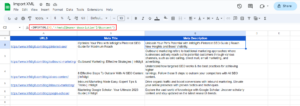
Alt Tag- IMPORTXML Meta description formula
Note: When you trigger =IMPORTXML, here the URL is A2 & xpath_query is “//meta[@name=’description’]/@content”
Header Tag (H1 Tag)
The H1 tag indicates the subject of that particular page. Using one H1 tag on your pages is recommended
How to use IMPORTXML to get Header Tag?
It’s the same process that we did for the meta title & meta description following the same process to get h1 header tags.
Step 1: Make a list of all the URLs you wanted to extract h1 tags from.
Step 2: On the adjacent cell of the URL list enter the h1 tag formula.
=IMPORTXML(A2, “//h1”)
Step 3: The Google Sheet Algorithm will look at the URL of that website and collect information about the description.
Step 4: It will then put that title into a specific cell in the Google Sheet
Step 5: Drag the cell to get a h1 header for every URL.
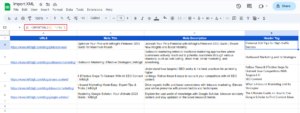
Alt Tag- IMPORTXML h1 formula
Note: When you trigger =IMPORTXML, here URL is A2 & xpath_query is “//h1”
Why IMPORTXML function is not functioning in Google Sheets?
If you’ve come across “ERRORS” when using the IMPORTXML function The reason could be you are making an error while using the formula, check “https” or “http” of your website, or maybe that website would be blocking scraping.
Conclusion:
The XML IMPORT formula in Excel is a powerful tool that allows SEO professionals to quickly and straightforwardly import data from a variety of sources, and the examples provided demonstrate the versatility of this function. The benefits of using the XML importer in Excel include increased efficiency and productivity resulting in time-saving.
Popular Searches
How useful was this post?
5 / 5. 3