Have you ever found an image online and wondered where it came from? Or maybe you want to check if someone is using your photo without permission. That’s where reverse image search comes in.
With Google’s Reverse Image Search, you can find similar images, track down the source, and even spot fake or manipulated pictures. This guide will show you how to reverse image search on different devices, including desktop, Android, and iPhone, and introduce you to the top tools for the job.
Why Use Reverse Image Search?
Reverse image search is a powerful tool that helps you verify information, track image usage, and discover related content. Whether you’re a journalist, photographer, researcher, or just curious about an image, Google Reverse Image Search and other similar tools can provide valuable insights.
Here’s why you should use reverse image search:
1. Find the Original Source of an Image
- Ever come across an image but don’t know where it originally came from?
- Reverse image search helps trace the first appearance of an image online.
- This is useful for fact-checking, citing sources, or finding copyright holders.
2. Detect Fake News & Altered Photos
- With the rise of AI-generated images and deepfakes, misinformation is everywhere.
- Reverse image search helps you verify whether a photo has been manipulated, taken out of context, or repurposed for false claims.
3. Check if Someone is Using Your Photos Without Permission
- Photographers, designers, and artists can use reverse image search to see where their work is being used online.
- This helps detect copyright infringement and image theft, ensuring proper credit is given.
4. Find Higher Resolution Versions of an Image
- Need a better-quality image for your project or presentation?
- Reverse image search can help locate higher-resolution versions of the same picture.
5. Identify Objects, Landmarks, or Products in a Picture
- Not sure what’s in an image?
- Reverse image search can identify landmarks, celebrities, products, plants, animals, and more.
- This is great for shopping, travel, and educational purposes.
6. Spot AI-generated or Deepfake Images
- Many images online today are AI-generated or deepfaked.
- Reverse image search can help detect if a picture is authentic or artificially created.
7. Check for Plagiarized Images or Stolen Artwork
- Graphic designers and digital artists can protect their work by seeing if someone else is using it without credit.
- This is especially useful for tracking stolen content on social media and commercial websites.
8. Discover Similar Visual Content for Research & Inspiration
- Looking for images that match a certain aesthetic or style?
- Reverse image search can help you find similar visuals, making it easier to gather inspiration for projects.
By using Google Image Search, Yandex, TinEye, and other reverse image search tools, you can quickly verify image authenticity, track usage, and uncover hidden details—all with just a few clicks.
How to Reverse Image Search on Google
A. On Desktop (Windows & Mac)
Method 1: Using Google Images
- Open Google Images
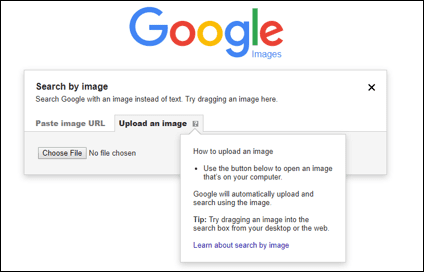
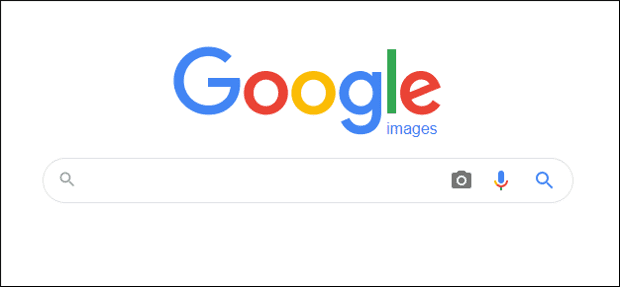
- Click the camera icon (Search by Image)
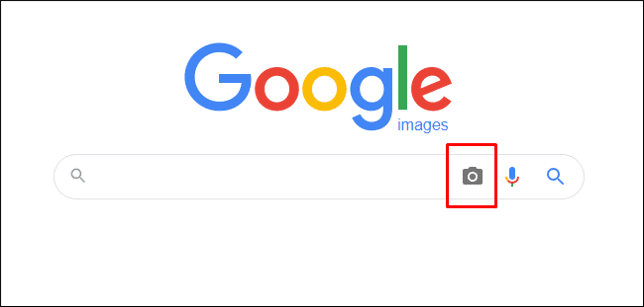
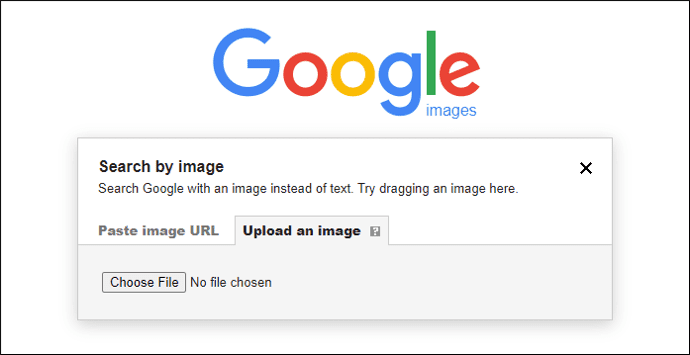
- Choose “Upload an image” or “Paste image URL”
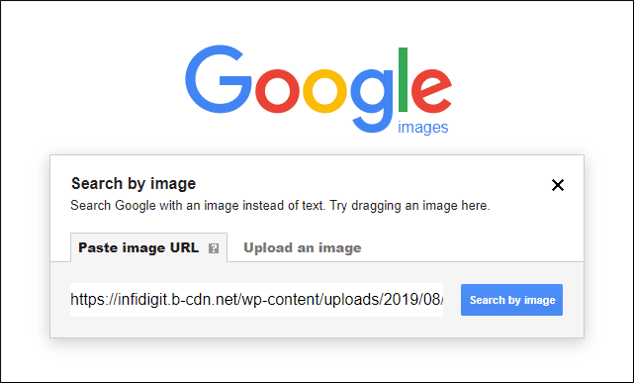
- Google will display visually similar images and related websites
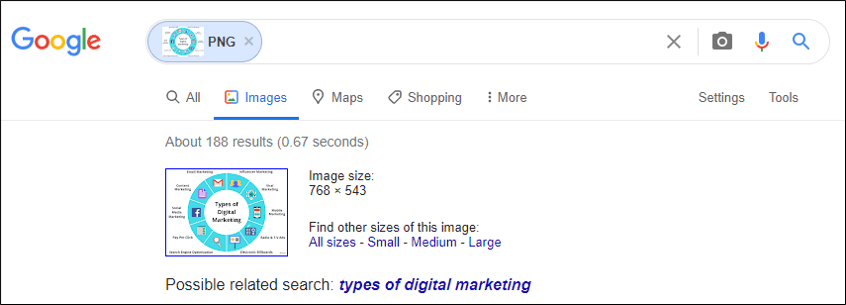
Method 2: Drag and Drop
- Simply drag the image from your computer into the search bar, and Google will automatically find similar images.
B. On Mobile (Android & iPhone)
Method 1: Using Google Lens (Built-in on Google Images)
- Open Google Images (images.google.com) in Chrome
- Tap the camera icon (Google Lens)
- Upload or take a picture
- Get search results
Method 2: Reverse Image Search via Google Chrome
- Open Google Chrome
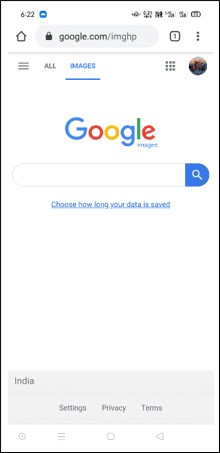
- Find an image online
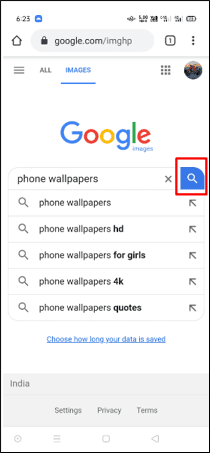
- Long press the image & select “Search Google for This Image”
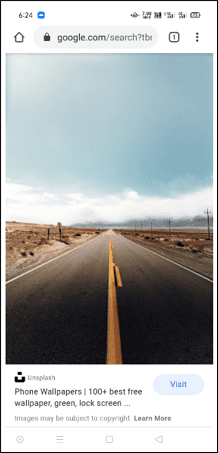
- Google will show similar results
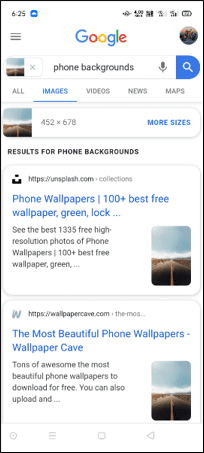
Method 3: Using Google Lens App (Android & iOS)
- Install Google Lens (if not pre-installed)
- Open the app & upload an image
- Google Lens will analyze and provide results
Method 4: Reverse Image Search on Safari (iPhone & iPad)
- Open Safari and go to Google Images
- Tap Aa in the address bar and select Request Desktop Site
The camera icon will appear for reverse image search
Here is a video from SEMRush where they have explained How to Do Reverse Image Search on Desktop and Mobile

You can also use Search Engines like Bing and Yandex for Reverse Image Search
How to Do a Reverse Image Search from Bing on Mobile?
Another popular search engine from Microsoft named “Bing” also performs reverse image searches, but names it “visual search.”
Follow these steps to conduct a reverse image search from Bing
- Click on Bing’s camera icon from any mobile browser.
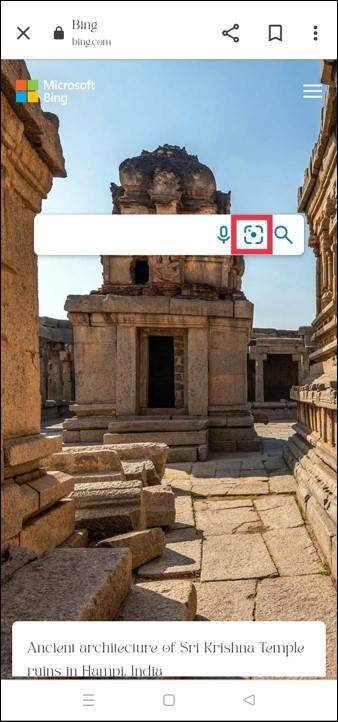
- A message will pop up asking for access to your camera, grant access with a tap.
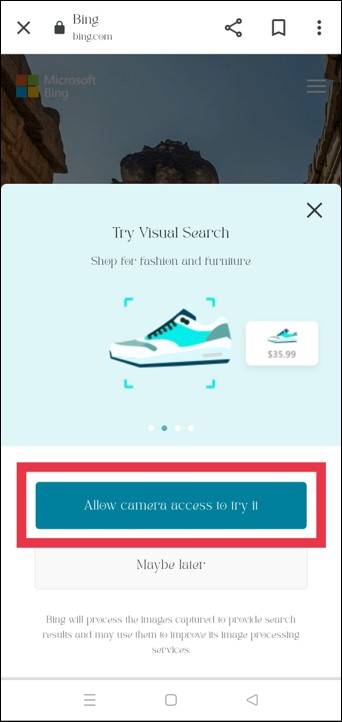
- After granting access, on the next screen, click the Browse button on the bottom left.
- A pop-up menu will be displayed with various options like
- Take a photo
- Browse your photo library
- Browse third-party apps
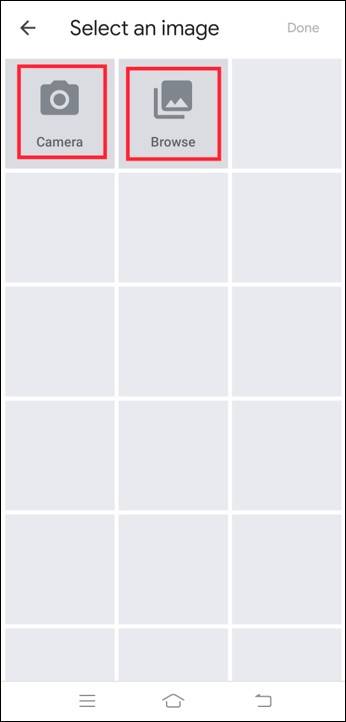
Choose your preferred option from above to conduct reverse image search through Bing
The latest versions of the Bing app also allows you to upload a photo from your camera roll and scan QR code to conduct a reverse image search.
How to Do a Reverse Image Search from Yandex on Mobile?
Russia’s Yandex search engine similar to Bing has a unique image search feature that works on mobile devices directly from the browser.
Follow these steps to conduct a reverse image search from Yandex
- For conducting an image search, click on “Images” from the main search engine page.
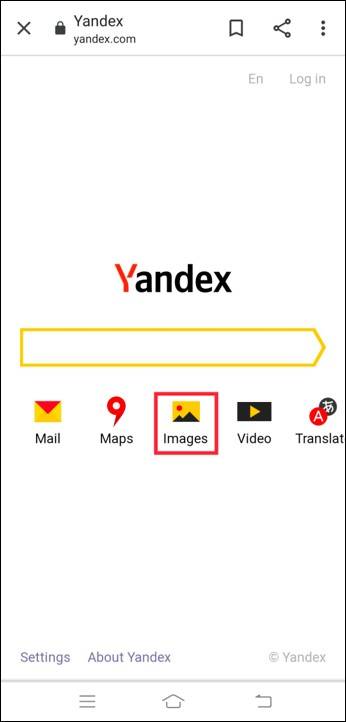
- After clicking on images, you will be redirected to the following screen
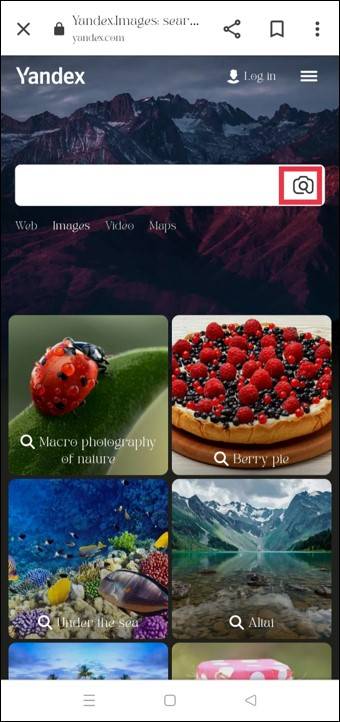
- Then tap the camera icon in the search bar and you will be taken to options like
- Take a photo
- Browse your photo library
- Browse third-party apps
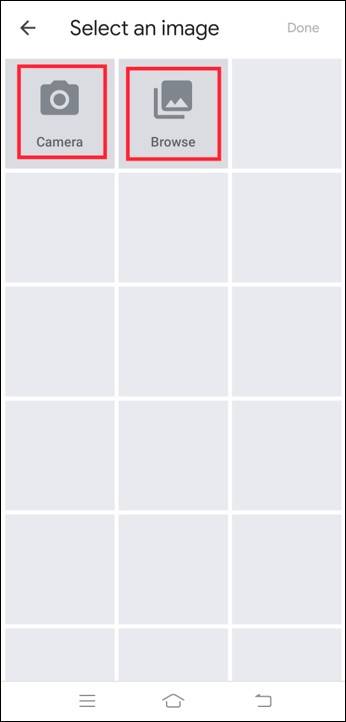
Then select the best option that suits you to conduct a reverse image search through Yandex
How to Reverse Image Search on Different Platforms
A. On Android Devices
- Google Lens (Built-in in Google Photos & Assistant)
- Using Chrome Browser (Long Press Method)
- Third-Party Apps (Reversee, Photo Sherlock)
- Using Google Photos to search directly from the gallery
B. On iPhone/iOS
- Using Safari with Google Lens
- Using Third-Party Apps
- Using Chrome for iOS (Same as Android method)
- Using Google Photos for quick reverse search
Top 10 Reverse Image Search Tools (Besides Google)
While Google Reverse Image Search is one of the most popular tools, there are several other options that offer unique features and capabilities. Whether you need better regional results, copyright tracking, or specialized searches, these alternatives can help.
1. Bing Visual Search
- Microsoft’s alternative to Google Reverse Image Search.
- Offers advanced filters to refine results.
- Works well for identifying objects, celebrities, landmarks, and shopping items.
2. Yandex Image Search
- Best for images from Russia & Eastern Europe as Yandex has a strong presence in these regions.
- Uses powerful AI-driven image recognition to find exact and similar images.
- Works well for face recognition and photo comparisons.
3. TinEye
- One of the oldest and most trusted reverse image search tools.
- Best for copyright tracking and finding where an image appears online.
- Provides browser extensions for quick searches on any webpage.
- Offers a paid feature to monitor image usage over time.
4. SmallSEOTools Reverse Image Search
- A free tool that searches across Google, Bing, and Yandex simultaneously.
- Simple interface—just upload an image or paste a URL.
- Useful for SEO professionals, bloggers, and content creators.
5. Duplichecker Reverse Image Search
- Another free online tool that allows users to upload images or enter URLs.
- Searches multiple databases to identify duplicate content.
- Useful for checking image plagiarism and verifying sources.
6. Berify
- A premium tool designed for detecting stolen images across the internet.
- Uses a large network of search engines and databases.
- Great for photographers, influencers, and brands wanting to track their visual content.
7. Pinterest Visual Search
- Helps users find similar images, styles, and products on Pinterest.
- Works well for fashion, home décor, and art inspiration.
- Can be used for shopping by identifying products in pictures.
8. IQDB
- Specially designed for anime and artwork.
- Helps find sources of anime images, wallpapers, and illustrations.
- Used frequently by anime fans, artists, and meme creators.
9. SauceNAO
- Another reverse image search tool for anime, manga, and artwork.
- Highly accurate in detecting original artists and image sources.
- Useful for identifying artwork, screenshots, and digital illustrations.
10. RevEye Reverse Image Search
- A browser extension is available for Chrome and Firefox.
- Allows users to search for images across multiple search engines with just one click.
- Supports Google, Bing, Yandex, and TinEye for comprehensive results.
Which Reverse Image Search Tool Should You Use?
- For general searches: Google, Bing, or Yandex.
- For copyright tracking: TinEye or Berify.
- For anime/manga artwork: IQDB or SauceNAO.
- For shopping and product identification: Pinterest Visual Search.
- For quick browser searches: RevEye extension.
- With these alternative tools, you can enhance your reverse image search experience and find exactly what you’re looking for, no matter the use case.
Pros & Cons of Google Reverse Image Search
| Pros | Cons |
| Free to use | Doesn’t always find results for new/uncommon images |
| Works with high-quality images | Limited search capability on mobile without Lens |
| Integrates with Google Lens | Doesn’t always detect modified or cropped images |
| Supports multiple formats (JPEG, PNG, etc.) | Other search engines may have better coverage for specific regions |
| Easy-to-use interface | Cannot directly search images from social media platforms |
| Best for general image searches | Lacks advanced AI-based face recognition |
Reverse Image Search for Specific Use Cases
Reverse image search isn’t just for casual browsing—it’s a powerful tool for professionals, businesses, and content creators. Here’s how different industries can benefit from it:
A. For Bloggers & Journalists
- Verify sources & fact-check images – Ensure the credibility of images used in news articles and reports.
- Find the original creator of an image – Give proper credit and avoid copyright issues.
- Detect manipulated or fake images – Identify altered photos and prevent the spread of misinformation.
B. For Businesses & E-Commerce
- Find similar product images – Discover competitors’ product listings and compare market trends.
- Detect fake or unauthorized use of product images – Protect your brand by ensuring no one is misusing your visuals.
- Identify counterfeit goods – Check if knockoffs of your products are being sold online.
C. For Designers & Photographers
- Check for image plagiarism & copyright violations – Ensure that your creative work isn’t being used without permission.
- Find higher-resolution versions of an image – Get better-quality versions for design and editing purposes.
- Monitor where their work is being used – Track how and where your visuals appear across the web.
Tips for Better Reverse Image Search Results
To get more accurate results from reverse image search, follow these expert tips:
- Use high-quality images – Higher-resolution images lead to better matches.
- Try different search engines – Google, Bing, and Yandex all provide unique results.
- Use different angles of the same image – Helps if the original search doesn’t yield good results.
- Crop out the background – Focusing on the main object improves accuracy, especially for product searches.
- Avoid blurry or low-resolution images – These may not provide relevant or precise matches.
- Use multiple reverse search tools – Combining different platforms gives you a wider range of results.
By leveraging reverse image search and following these tips, you can uncover valuable insights, protect your content, and ensure authenticity in the digital world.
FAQs
Q1: How do I reverse image search on Google?
You can go to Google Images, click the camera icon, and upload a picture or paste an image URL. On mobile, you can use Google Lens in Chrome or the Google Lens app.
Q2: Can you reverse image search on iPhone?
Yes! You can use Google Lens in the Google app, Safari, or Chrome. You can also use third-party apps for more search options.
Q3: Can you reverse the image search with a screenshot?
Yes! You can upload a screenshot to Google Images or use Google Lens to search for similar images online.
Q4: Can I reverse search an image from social media?
Yes, but results vary depending on the platform’s privacy settings.
With this guide, you now know how to do a reverse image search on Google and other platforms. Try it out today and find the information you need in seconds!
Popular Searches
How useful was this post?
4 / 5. 1
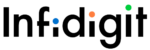

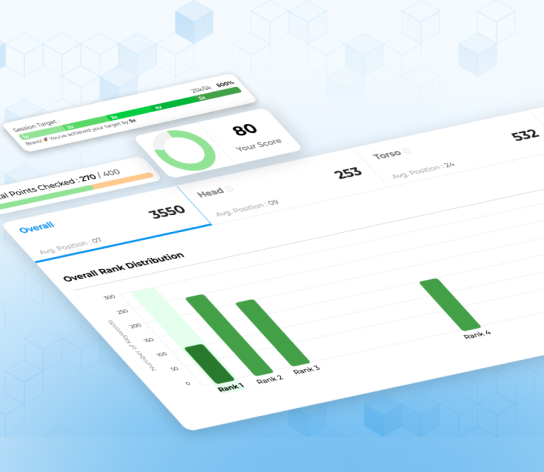
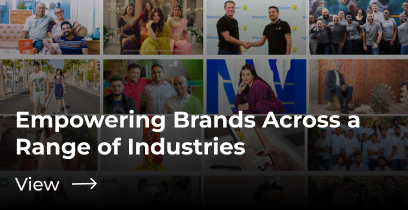
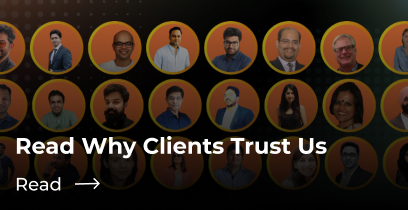


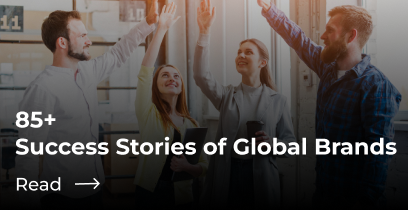
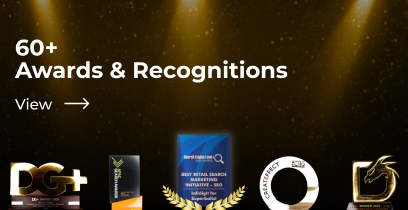
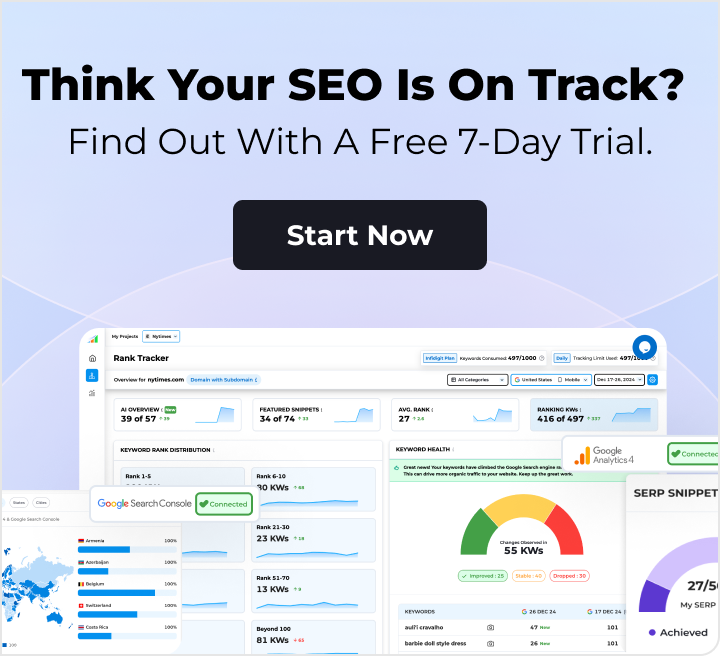
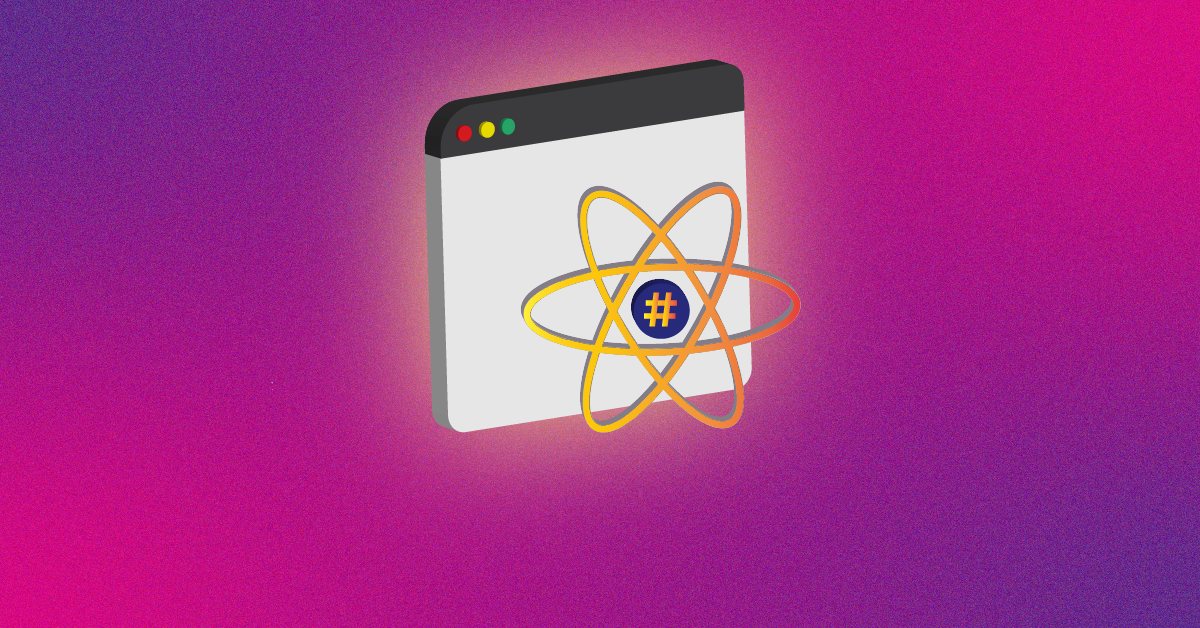
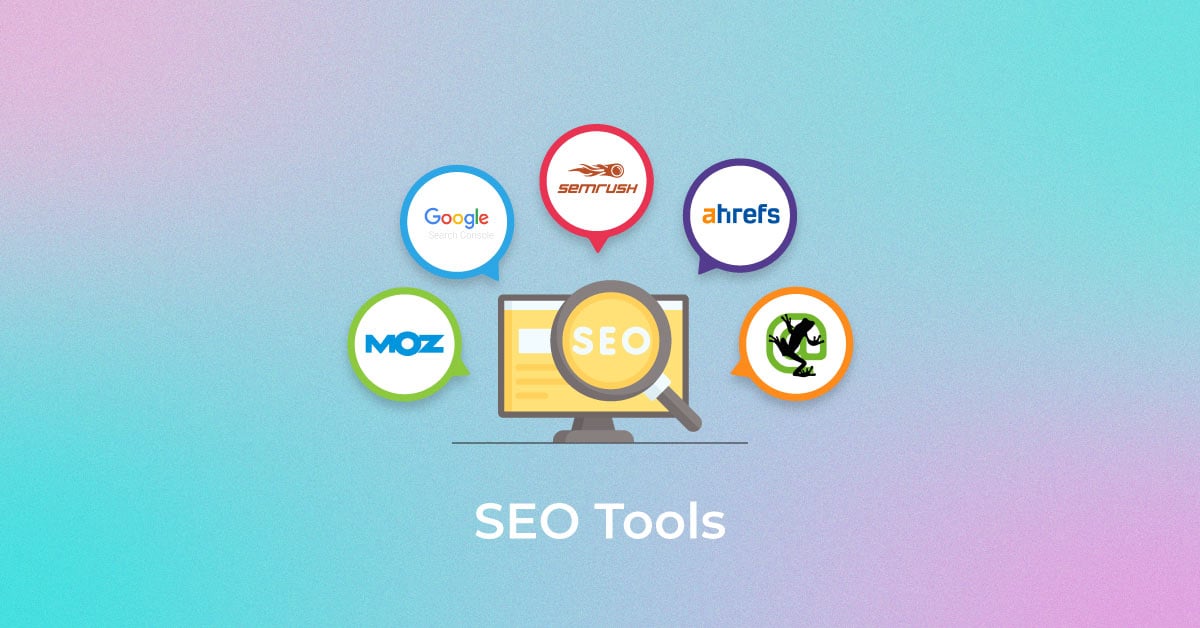
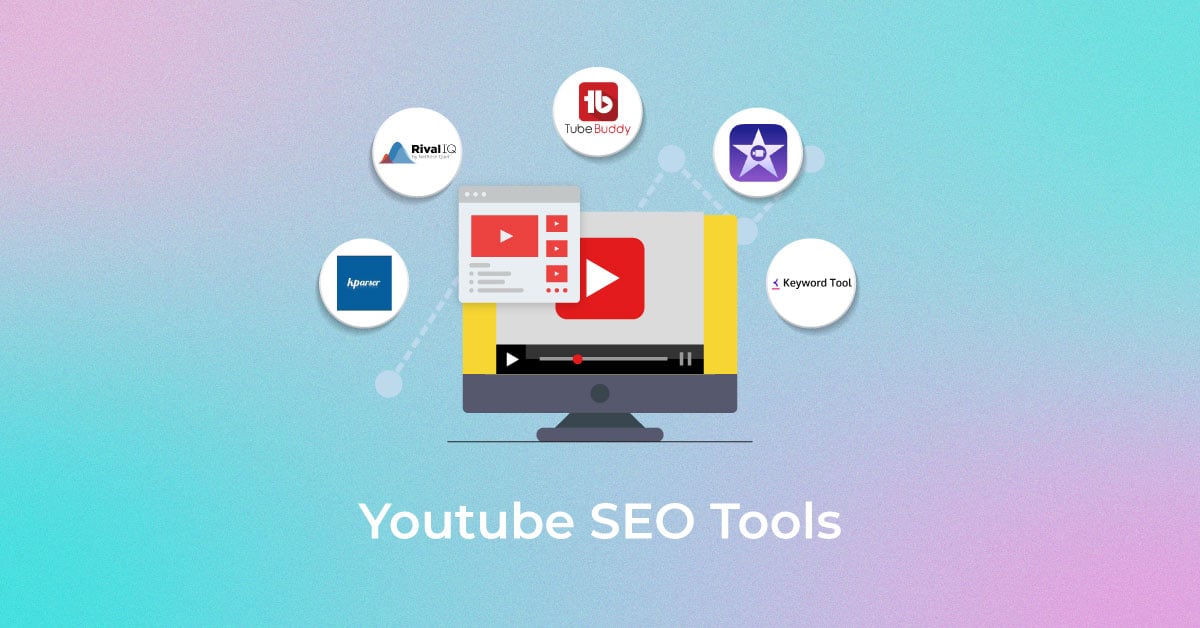
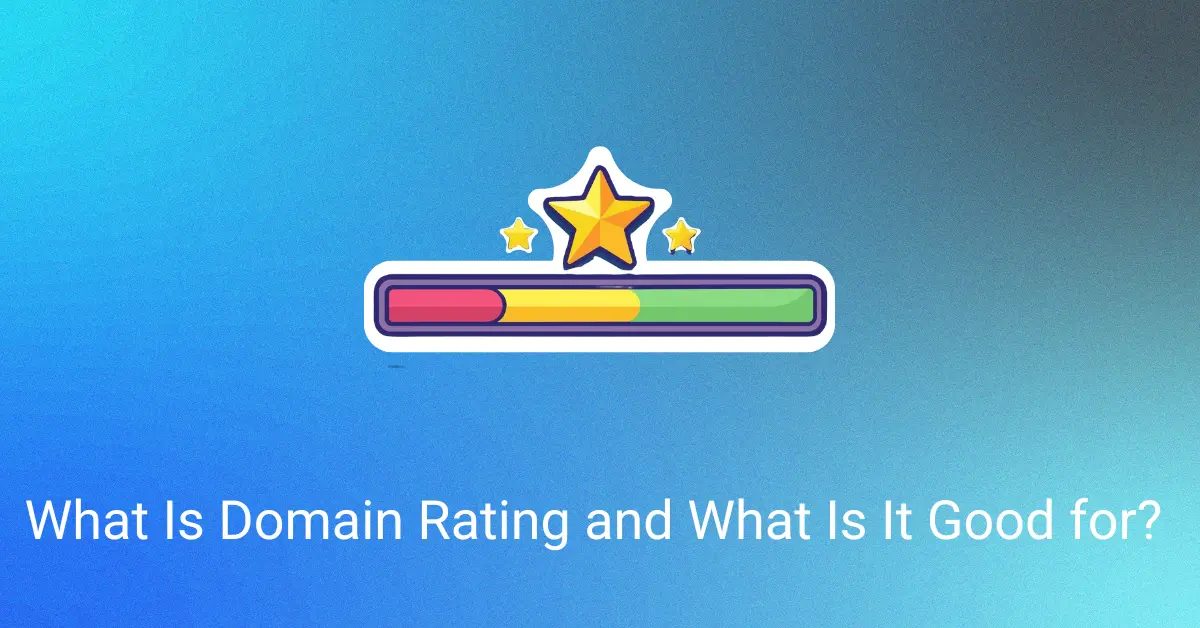
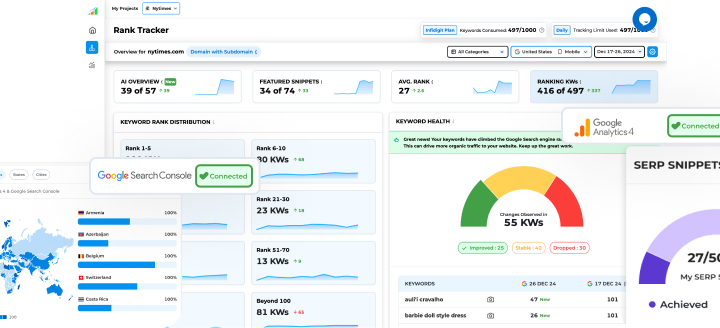
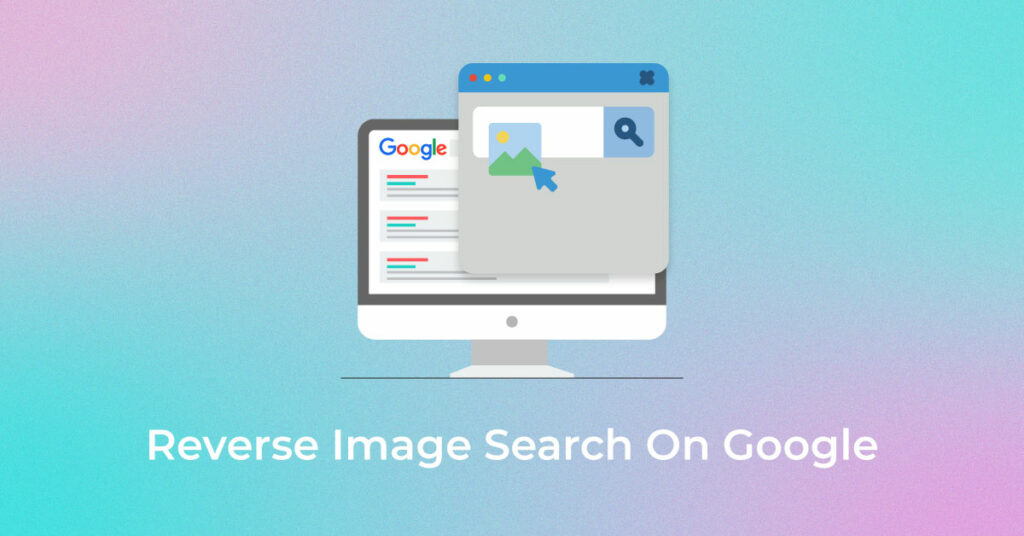
12 thoughts on “Guide to Google Reverse Image Search using Desktop or Mobile”
Nice idea but the main problem with Reverse Image Search is when they are not as crisp as the first picture is and it’s too small and unimportant to be in the top of the screen.
Hi Robert, Thank you for your valuable insights
Hello Admin, I am a developer and I am always anticipating making people aware of the latest developmental tools. I have seen your site and it has almost all the features that a good website must have. Your site is really user friendly.
Thanks
The reverse image search tool is one of the most helpful SEO tools that everyone, especially, the webmasters should know how to use the tool and how much they can get out of this wonderful tool. This tool is one of the easiest forms of search and one can easily search by only using an image.
Thanks
Nice post
Thanks. Do subscribe us for more latest updates.
Great post… Thank You for sharing.
Thanks. Check out our latest posts for more updates.
Wonderful post.
Thanks. Do subscribe us for more latest updates.