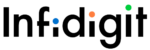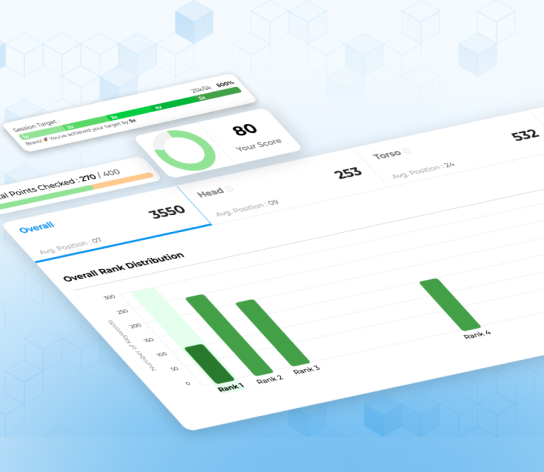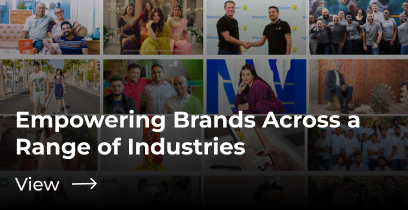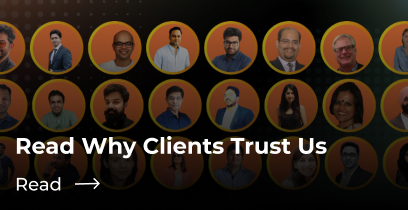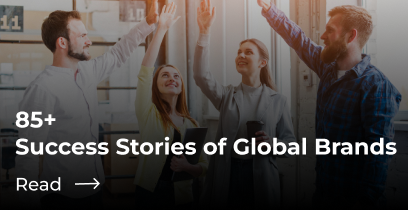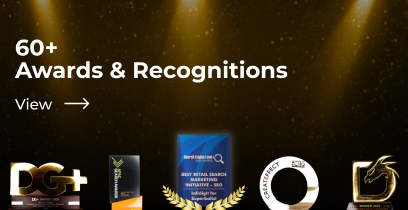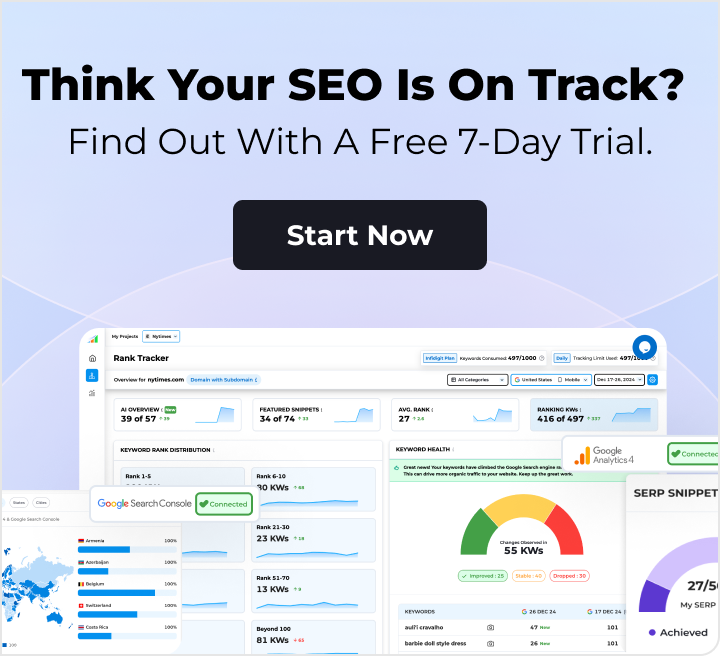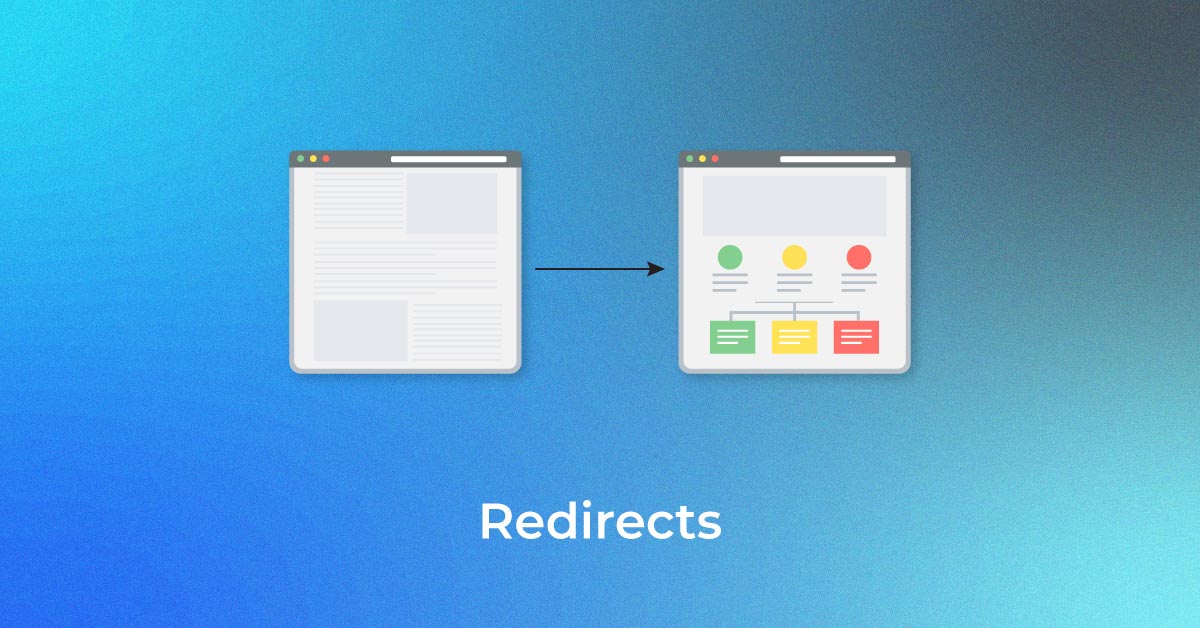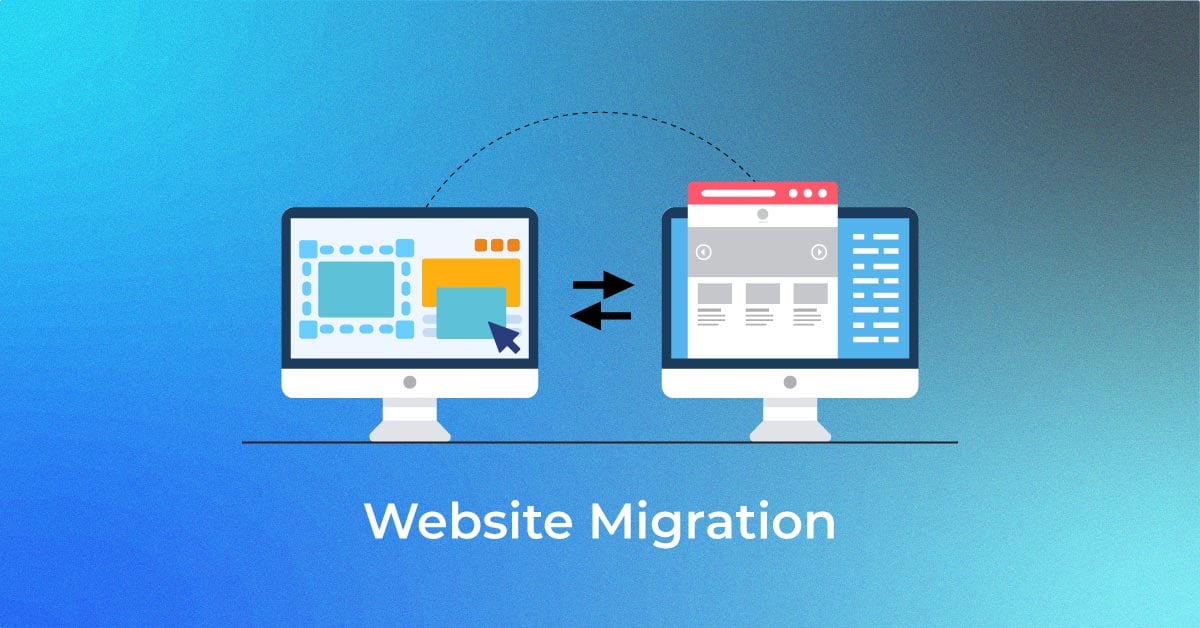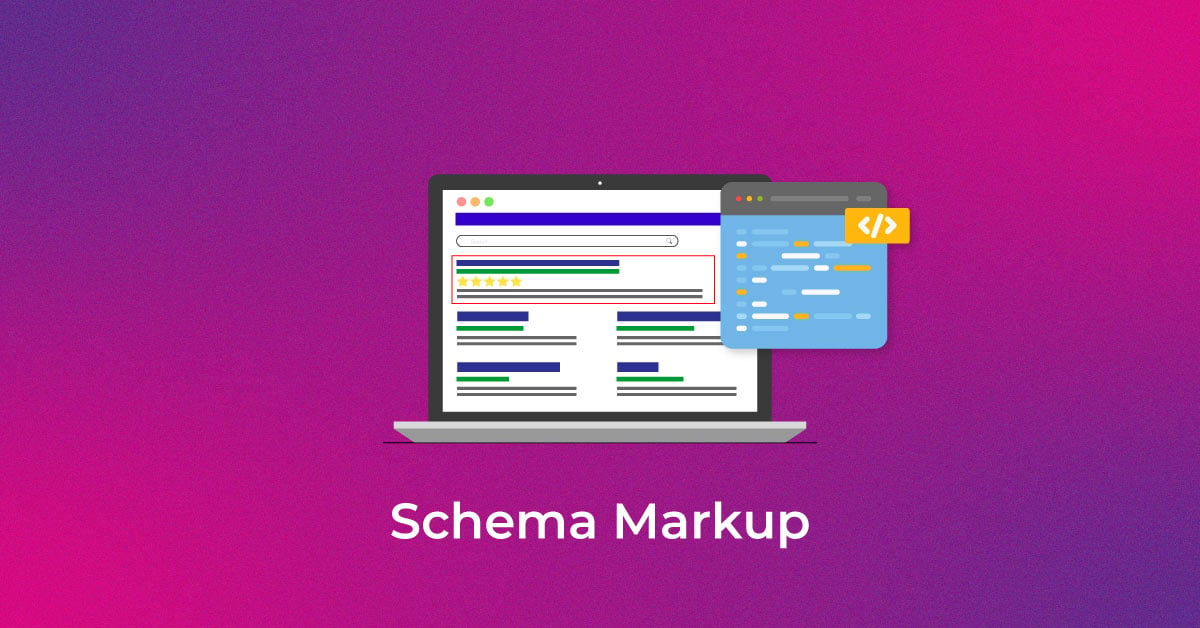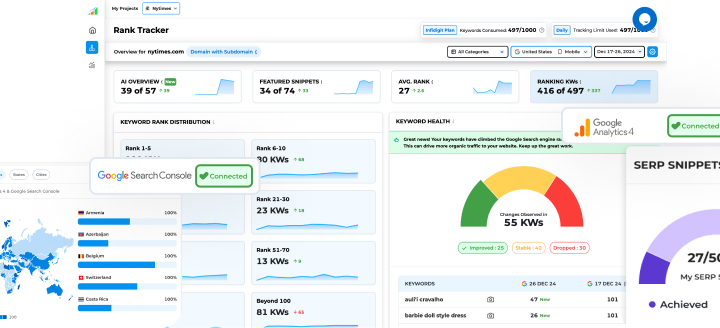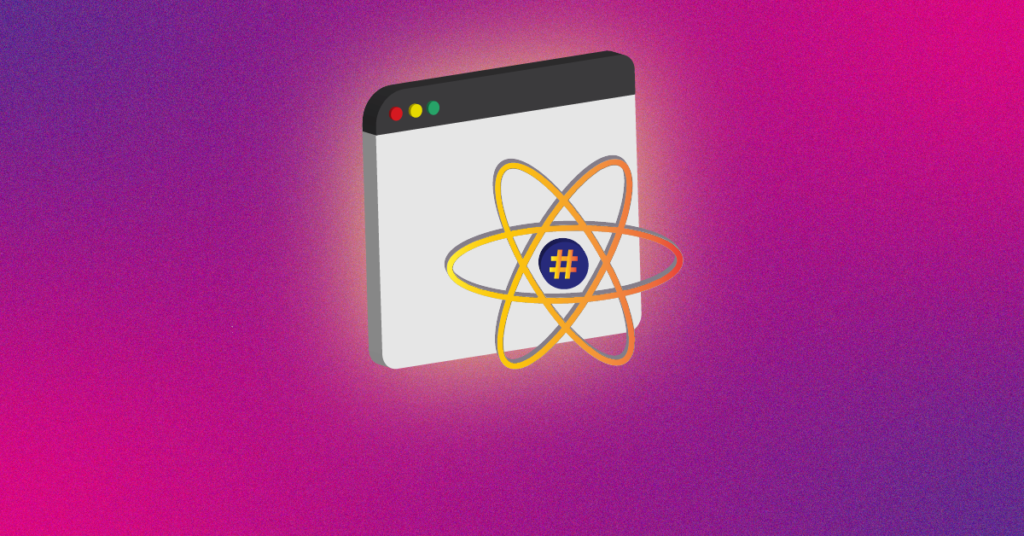Introduction to Core Web Vitals and GA4
Unveiling the Importance of Core Web Vitals
Understanding the significance of Core Web Vitals is essential for anyone engaged in managing or optimizing a website. These metrics serve as Google’s benchmarks for page quality, emphasizing the user’s experience. Core Web Vitals quantify key aspects of your site’s performance, including how quickly content loads with the Largest Contentful Paint (LCP), the responsiveness measured by the First Input Delay (FID), and visual stability assessed via the Cumulative Layout Shift (CLS). Their integration into Google’s ranking algorithm underscores their importance in driving quality traffic and maintaining high search engine visibility.
The Transition to Google Analytics 4 (GA4)
The transition to Google Analytics 4 (GA4) marks a significant shift in the analytics paradigm, introducing a new, event-driven model tailored for a privacy-first world. This iteration does away with the session-based focus of Universal Analytics, offering instead a flexible, user-centric view of data that works across platforms and devices seamlessly. For website owners and marketers, this change necessitates adapting to the advanced tracking mechanisms and understanding how these tie into Core Web Vitals. GA4 offers enhanced machine learning capabilities and more granular user data control, preparing users for the future of digital analytics.
Setting Up Your Toolkit for Tracking
Essential Prerequisites for Using GA4
Before you dive into tracking with Google Analytics 4 (GA4), there are a few essential prerequisites you’ll need:
- Google Tag Manager Account and Container: Set up your account to create tags, triggers, and variables for your website. This is where you’ll manage the implementation of your tracking codes without needing to alter website code directly.
- GA4 Account and Property: Establish a GA4 property within your Google Analytics account. This will be the destination for all the data you track from your website.
Ensure these components are correctly configured to pave the way for successful integration with Core Web Vitals tracking.
Creating a Foundation with Data Layer Variables
Building a solid foundation with Data Layer Variables is critical for ensuring the accurate capture and analysis of Core Web Vitals in GA4. Here’s a quick walkthrough:
- Start by accessing your Google Tag Manager dashboard and navigating to the “Variables” section.
- Create a new variable using the “New” button, selecting “Data Layer Variable” as the type.
- Specify the details for each variable based on the script data pushed to the DataLayer. This information includes the “Variable Name” for your reference and the “Data Layer Variable Name,” which must match precisely to the script names to ensure connectivity.
Remember, these variables are the backbone of your performance tracking—they translate the raw data from your website into actionable insights.
Crafting Your GA4 Strategy
Building Effective Custom Event Triggers
Creating custom event triggers in Google Tag Manager allows for precise tracking of specific user interactions on your website, including Core Web Vitals:
- The process starts by clicking “Triggers” from the side menu within your GTM workspace.
- Click “New” to establish a new trigger and select “Trigger Configuration” to specify its conditions and parameters.
- Choose the “Custom Event” option and define it with appropriate names that resonate with the interactions you’re monitoring, such as web_vitals.
- Set the trigger to listen for the specific custom events you’ve established in your data layer or within your website’s code base, ensuring it correlates with events like coreWebVitals or performance_timing.
With these triggers in place, you can ensure that GA4 receives data only when these defined events occur, thereby enhancing the accuracy of the performance insights you glean.
Tag Techniques: Sending Data to GA4
To send Core Web Vitals data to GA4, you need to set up GA4 Event Tags in Google Tag Manager. Follow these steps:
- In GTM, navigate to “Tags” and create a new GA4 Event Tag.
- For the event configuration, use a data layer variable like webVitalsData.name as the event name to match the actions on your site.
- Attach event parameters such as event_category with a value like “Web Vitals”, aiding in grouping and segmentation of data.
- Select the previously created custom event trigger to activate this tag, ensuring it fires under the correct conditions and captures your Core Web Vitals data accurately.
It’s vital to respect user consent by configuring the tag to fire based on user preferences, aligning with privacy regulations. Once live, this setup will feed real-time Core Web Vitals data into GA4, helping to enrich your understanding of site performance.
Analyzing Your Web Vitals Data in GA4
Creating GA4 Custom Definitions and Reports
To leverage the full power of GA4 with your Core Web Vitals data, you must be adept at creating custom definitions and reports:
- Begin by navigating to the “Custom Definitions” section within your GA4 property.
- Create custom dimensions that represent each of the Core Web Vitals: LCP, FID, and CLS.
- Set up custom reports by accessing the “Analysis” feature in GA4 and using the “Analysis Hub.”
- Construct explorations with these custom dimensions, gauging user experience across different segments.
This tailored approach shines a spotlight on performance issues and successes, offering actionable insights to enhance your website’s user experience. Keep in mind that GA4 limits the number of custom dimensions and metrics, so plan your strategy accordingly.
Interpreting Field Data for a Finer User Experience
Analyzing the field data within GA4 requires a keen understanding of the nuances in user behavior and site performance:
- First, review your Core Web Vitals report in GA4, focusing on the real user metrics such as LCP, FID, and CLS.
- Segment the data by different dimensions—like device type, geography, or page—to spot trends and patterns that may affect user experience.
- Pay particular attention to outliers and abnormally high values, as these can indicate specific user pain points.
Interpreting this field data with a critical eye enables you to prioritize areas for improvement, ensuring a smoother and more engaging user experience across your website. Consider aligning these findings with qualitative data, such as user surveys or feedback, for a more comprehensive view.
Advanced Tactics for Comprehensive Tracking
Materializing Core Web Vitals data for Deeper Insights
To gain deeper insights into Core Web Vitals data, consider materializing it into a BigQuery table:
- Connect your GA4 property with a BigQuery project, setting up a daily export of your analytics data.
- In BigQuery, generate a materialized table that structures your Core Web Vitals data for advanced querying.
- You can customize the table schema to include dimensions and metrics that are most relevant to your analysis needs, optimizing for query performance and insights.
This approach enables you to perform intricate, long-term trend analysis and more data-intensive operations, such as joining with other datasets for multi-faceted insights. Keep in mind the costs associated with BigQuery storage and queries when setting up your materialized table.
Debugging: Ensuring Accuracy in GA4 Tracking
Ensuring the accuracy of your GA4 tracking setup is critical for reliable data analysis. Debugging is a crucial step:
- Utilize the built-in debug feature within GA4, which can be enabled in your property settings, to test and validate your tracking in real time.
- Use Tag Assistant or a similar browser extension to identify any issues in the tags firing on your site.
- Verify that every step in your tracking process – from the data layer through to GA4 – is correctly implemented, ensuring Core Web Vitals’ data is captured accurately.
This process requires patience and meticulous attention to detail, but it guarantees that the decisions you make based on your data are sound. Regular debugging sessions after any site updates or changes to your tracking setup are recommended.
How to track Core Web Vital Using Google Tag Manager
To track Core Web Vitals using Google Tag Manager (GTM), follow these carefully orchestrated steps:
- Start by importing a Core Web Vitals custom template into your GTM container, such as those offered by experts like Simo Ahava or the Google Marketing Solutions team.
- In the GTM interface, create a new tag using the imported Web Vitals template. Configure the tag based on the template instructions, ensuring it captures LCP, FID, and CLS metrics.
- Add a Custom HTML tag which includes the web-vitals JavaScript library to your website’s GTM container. This script will listen for Core Web Vitals events and push the data to the GTM data layer.
- Create corresponding data layer variables in GTM that correspond to the web_vitals events sent by the Custom HTML tag.
- Define a custom event trigger in GTM that activates when the web_vitals event occurs.
- Set up a GA4 Event Tag that uses the trigger and variables you’ve created, ensuring this data is sent to your GA4 property.
- Test your implementation using GTM’s preview mode and the GA4 debug view to confirm that the events are being tracked correctly.
- After verification, publish your GTM changes to make the Core Web Vitals tracking live on your website.
Remember, setting up these tags and triggers correctly is crucial for accurate data collection, which can help in optimizing your site’s performance.
Utilizing Core Web Vitals to Enhance Site Performance
Connect to Google Analytics 4
To connect your Core Web Vitals data with Google Analytics 4, you’ll need to integrate the two systems seamlessly:
- Ensure your Google Tag Manager container is linked to your GA4 property. This involves configuring the “Configuration Tag” within GTM with your GA4 Measurement ID.
- In GTM, set up tags for Core Web Vitals events as instructed in the ‘How to track Core Web Vital Using Google Tag Manager’ section.
- Once the tags and triggers for Core Web Vitals are in place, they will automatically send data to your connected GA4 property.
The connection between GTM and GA4 is vital for leveraging the advanced analysis features GA4 offers, bringing your Core Web Vitals data into a robust, scalable analytics framework. Make sure to keep both GTM and GA4 configurations updated in case of changes to either platform.
How to Get the Most Out of Core Web Vitals Reports
Maximizing the benefit from Core Web Vitals reports in GA4 involves a mix of attentive monitoring and proactive analysis:
- Regularly review your Core Web Vitals report in GA4 to track performance trends and address any issues.
- Compare your Core Web Vitals metrics against industry benchmarks to set realistic goals for improvement.
- Use GA4’s exploratory analysis features to segment Core Web Vitals data by user demographics or technology (like browser or device type) to pinpoint the source of any issues.
- Implement suggested changes based on your data insights and continually monitor to see how these changes affect your Core Web Vitals scores.
- Share these insights across your organization, aligning teams around the importance of web performance and user experience.
Seizing these strategies enables you to effectively respond to user experience challenges, potentially boosting customer satisfaction and your site’s SEO performance.
FAQ: Mastering Core Web Vitals with GA4
What are Core Web Vitals, and why should I track them in GA4?
Core Web Vitals is a set of metrics that Google considers important for evaluating user experience, consisting of Largest Contentful Paint (LCP), First Input Delay (FID), and Cumulative Layout Shift (CLS). You should track them in GA4 because they influence your site’s SEO ranking and provide critical insights into the user experience, helping you identify and fix issues that could negatively impact your audience’s satisfaction and engagement.
What setup do I need to track Core Web Vitals in GA4?
To track Core Web Vitals in GA4, you need a Google Analytics 4 property set up and linked to a Google Tag Manager container. In GTM, you’ll configure tags and triggers to capture Core Web Vitals metrics, using a combination of custom JavaScript and data layer variables. Ensure your site’s code is optimized to accurately measure these metrics and that data is correctly pushed to GA4 for analysis.
How can Core Web Vitals impact my website’s SEO?
Core Web Vitals directly impact your website’s SEO since they’re integral to Google’s page experience ranking factors. High LCP, FID, and CLS scores can lead to better rankings and visibility in search results, as they reflect a smooth and responsive user experience. Poor Core Web Vitals scores may harm your site’s SEO performance, causing lower rankings and potentially decreased organic traffic.
Can I visualize GA4 data for Core Web Vitals to inform decision-making?
Yes, you can visualize Core Web Vitals data in GA4 to inform decision-making. GA4 offers comprehensive reporting features that allow you to create custom dashboards and visualizations. These can highlight trends and problem areas in user experience, guiding you toward data-driven decisions to enhance site performance and user satisfaction.
What are the challenges when tracking Core Web Vitals, and how can I overcome them?
Tracking Core Web Vitals can present challenges such as ensuring accurate data capture, handling diverse user behaviors, and technical complexities in setup. To overcome these, audit your tracking implementation regularly, optimize tagging with Google Tag Manager, and stay informed on best practices. Providing consistent user experience across various devices and optimizing for mobile can also mitigate inconsistencies in Core Web Vitals scores.
Popular Searches
How useful was this post?
0 / 5. 0