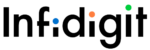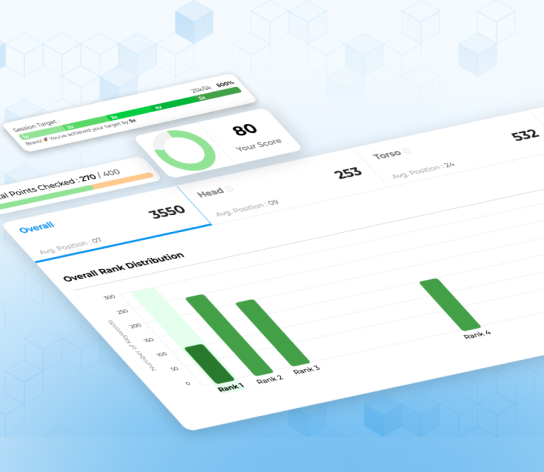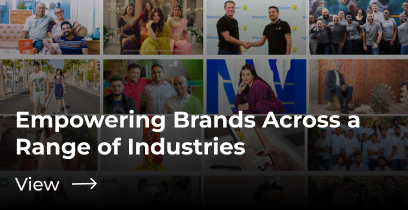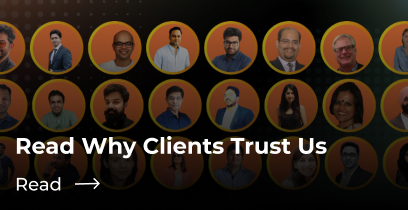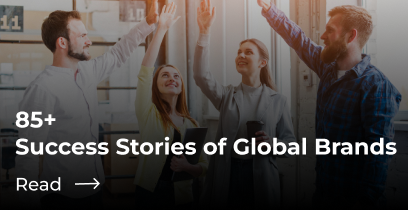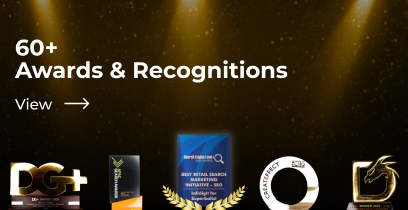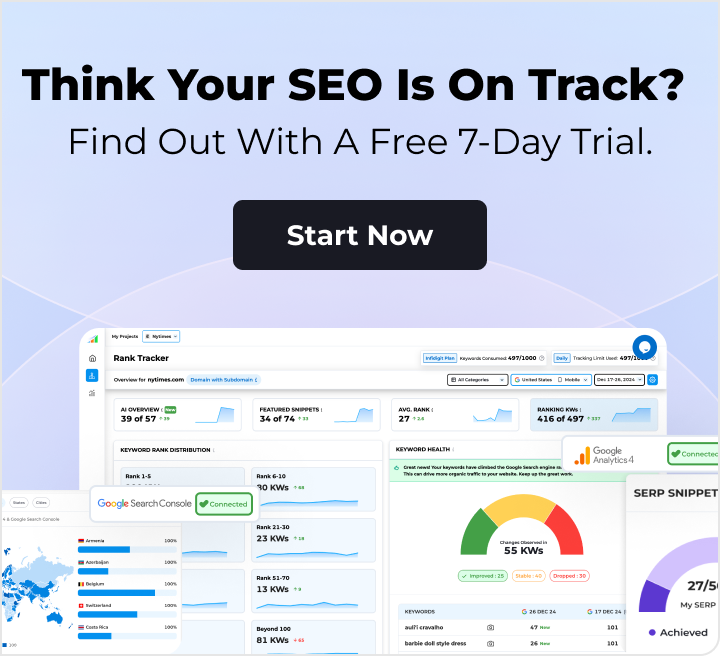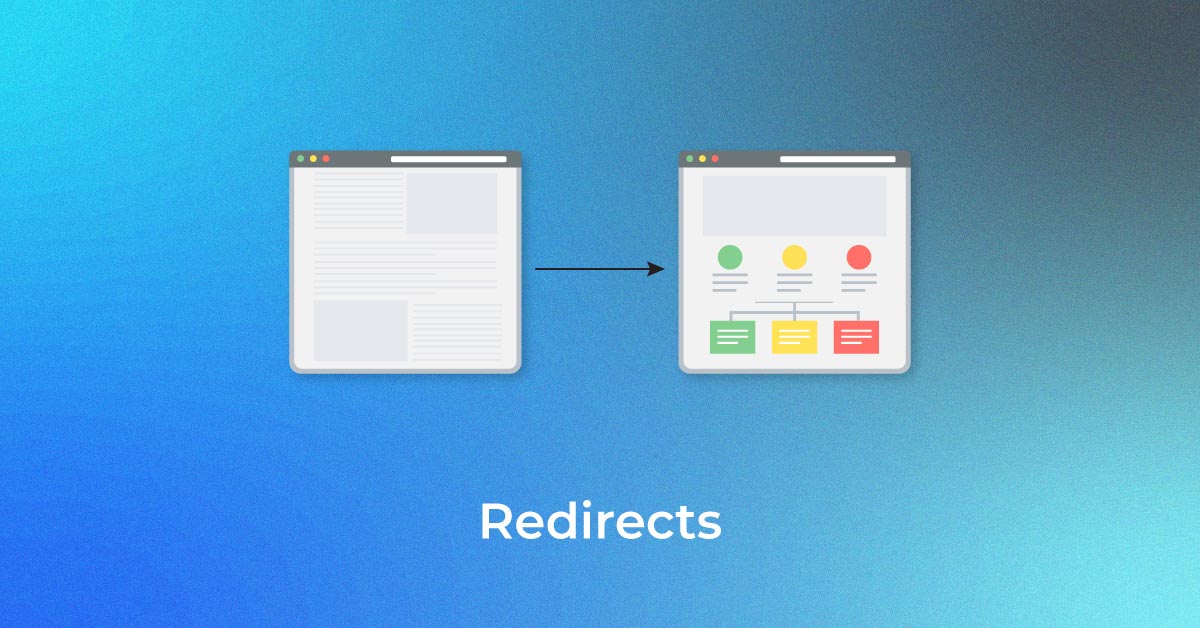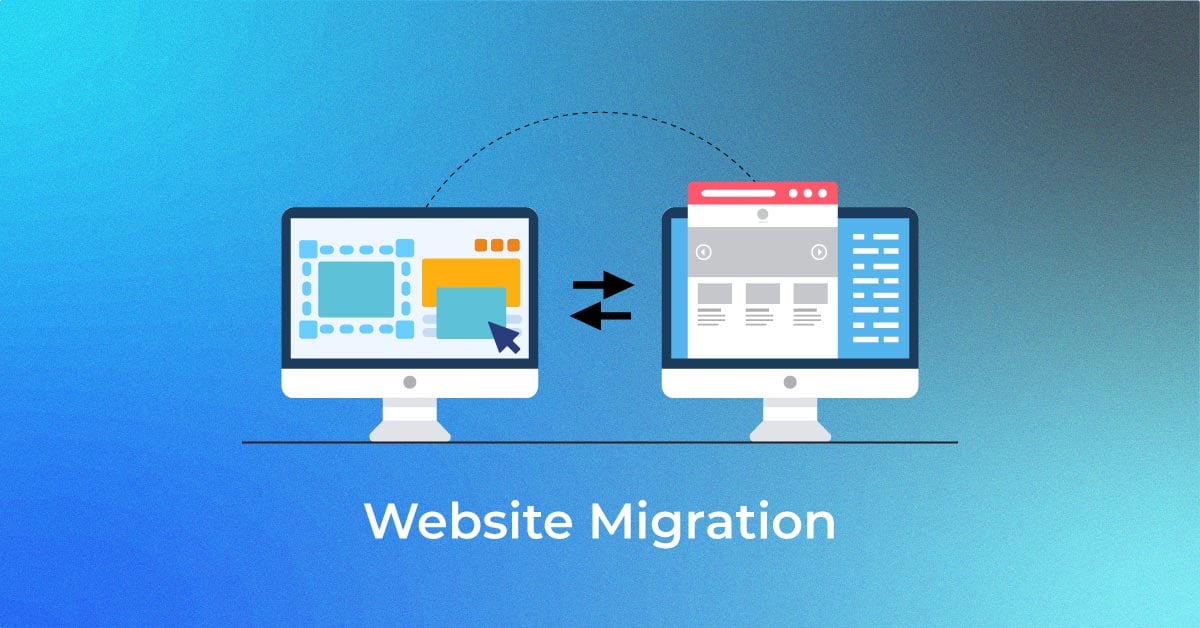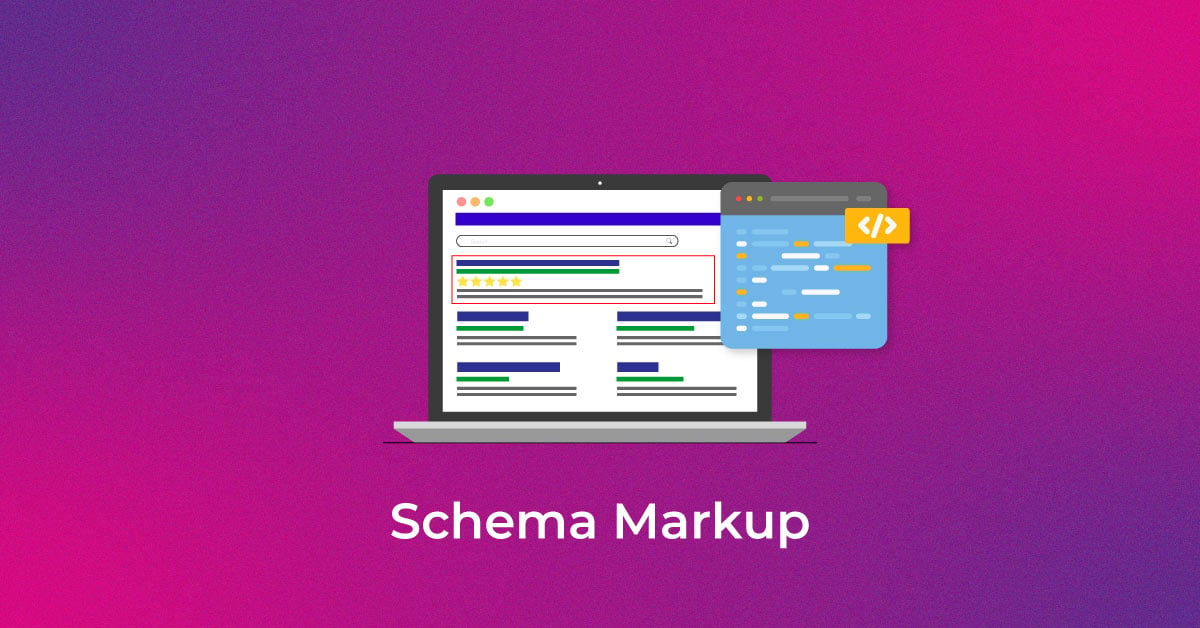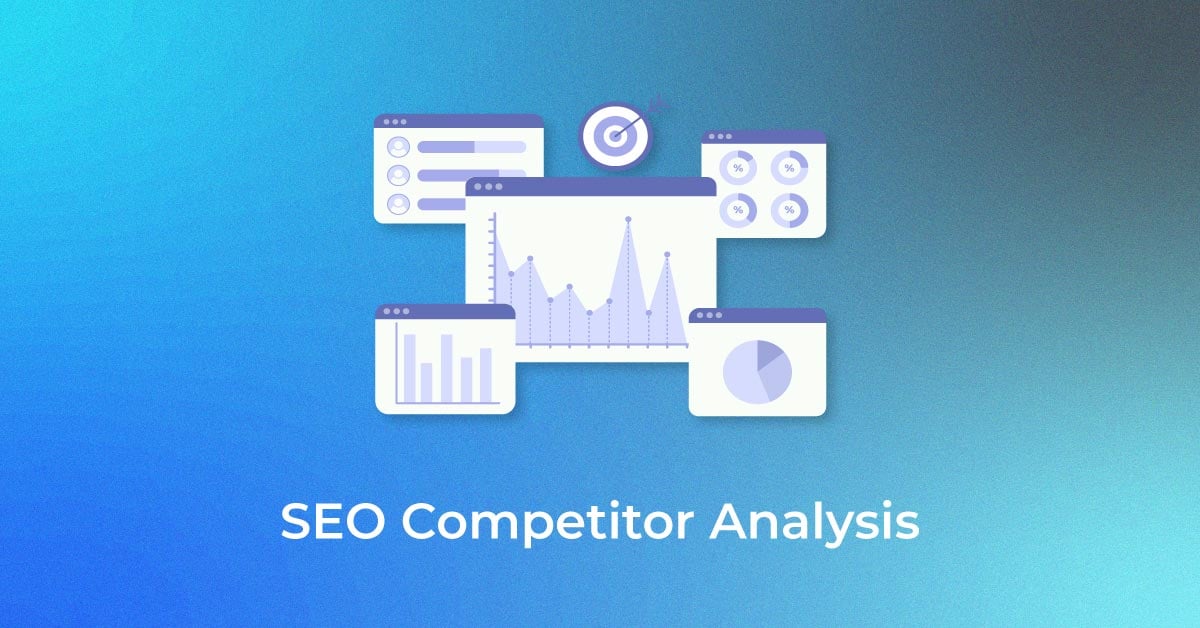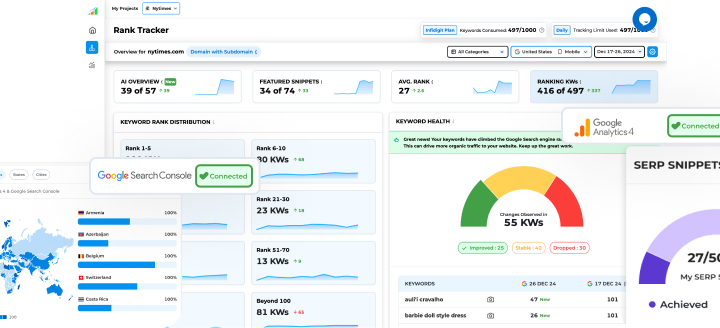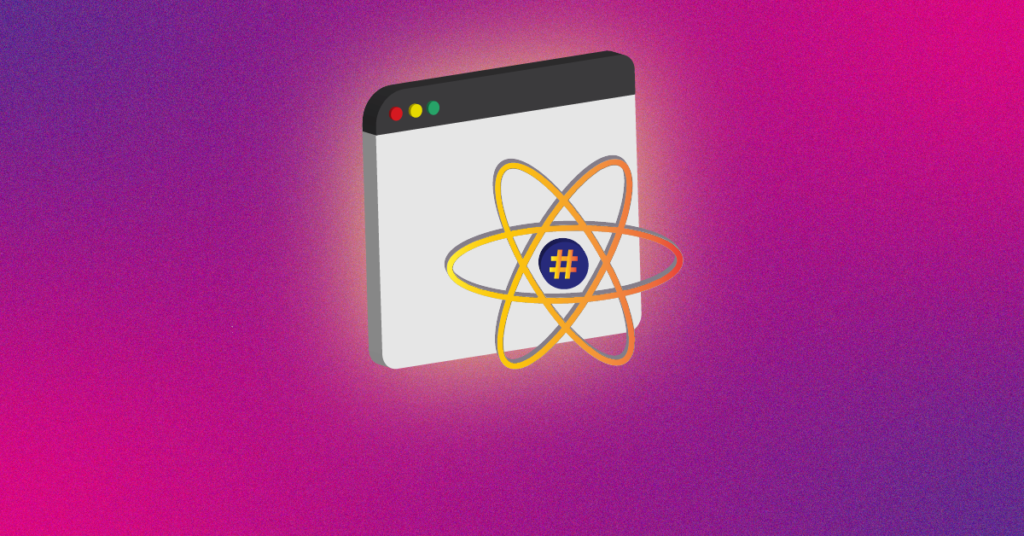Understanding Lighthouse Speed Index
What is the Speed Index?
Speed Index is a crucial performance metric that measures the speed at which a website’s content is visually displayed to users. It represents the average time at which visible parts of your page are displayed, reflecting the real user experience rather than just the technical load time. A lower Speed Index means that users perceive your page to be faster, as it quantifies how quickly the content within the viewport is populated. It’s a metric that gives you insight into how your webpage performs from the viewer’s perspective, and it’s especially important for above-the-fold content – the part of the webpage immediately visible without scrolling.
How Lighthouse Calculates Your Speed Index
Lighthouse measures your Speed Index by recording a video of the webpage loading and determining how visually complete each frame is over time. Using the Speedline node module, it generates a score based on how quickly the content is painted during the page load. The calculation is a bit complex, as it involves understanding frames per second and visual progress, but essentially, lower Speed Index scores suggest that the content is rendered more quickly, which is a positive outcome.
The metric takes into account the visual completeness at each fraction of the loading process, and it weighs these fractions to derive a single, aggregate score to measure Speed Index. Speed Index is contrasted against established benchmarks from HTTP Archive to determine where your website stands with a color-coded rating. Know that in Lighthouse v8 and v9, Speed Index carries a weight of 10% in the overall performance score, underscoring its importance in the broader context of web performance.
Why a Lower Speed Index Matters
The Impact on User Experience
A site’s Speed Index significantly influences user experience, as it directly correlates with how quickly users see content on your page. A lower Speed Index can create a positive first impression, establishing a sense of efficiency and responsiveness. In contrast, if users encounter a high Speed Index, they may perceive the website as sluggish, which can lead to frustration, higher bounce rates, and a reduction in user satisfaction. When content populates swiftly, users can start interacting with your site without delay, optimizing their overall experience and making it more likely that they will stay on the page longer, engage more, and potentially convert into loyal customers or subscribers.
Consider the impact of cumulative layout shifts during loading, which can disrupt the user experience, leading to a perception of a slower site. Ensuring that your webpage presents content quickly and in a stable manner is integral to maintaining user engagement and satisfaction.
Speed Index and SEO Implications
The Speed Index has indirect SEO implications because Google values site speed as a ranking factor. While Speed Index itself is not one of Google’s Core Web Vitals, it influences other performance metrics, such as Largest Contentful Paint (LCP) and First Contentful Paint, that are part of the ranking algorithm. Optimizing for a lower Speed Index can lead to improvements in these critical metrics, enhancing the overall user experience – a factor Google aims to reward with higher search rankings. Fast-loading content can also increase dwell time and reduce bounce rate, both of which are positive signals to search engines. Moreover, quick loading speeds on mobile devices are imperative, as Google’s mobile-first indexing bases rankings on the mobile version of content.
While Speed Index doesn’t directly impact SEO, its reduction can lead to SEO gains due to the holistic improvement in site performance. Websites that present their content quickly are more likely to be perceived as high-quality resources by both users and search engines, making Speed Index optimization a vital aspect of SEO strategy.
Strategies to Reduce Your Speed Index
1. Minimize Main-Thread Work
To minimize main-thread work, you should aim to reduce the heavy lifting your browser’s main thread has to do. Keeping its to-do list short ensures a quicker, more responsive experience for your visitors. Start by optimizing your JavaScript, since it often consumes a substantial amount of main-thread processing time.
Here are some specific strategies:
- Remove unused JavaScript to prevent unnecessary code from loading, especially for above-the-fold content.
- Avoid forced synchronous layouts. Instead, batch style changes and layout reads to minimize costly reflows and repaints.
- Use CSS’s contain property to limit layout work to specific areas of your document.
- Shift non-UI tasks to a Web Worker, which operates on a separate thread from the main one.
- Favor CSS animations over JavaScript for smoother performance, and where animations are necessary, use properties like transform and opacity that are less taxing on the main thread.
- Ensure images are optimally sized and implement lazy loading for images that are below the fold.
By adopting these measures, you effectively reduce the workload on the main thread, leading to a significant improvement in your Speed Index.
2. Optimize Content Load Priorities
Optimizing content load priorities ensures that the most critical elements are displayed to users as soon as possible, promoting a speedy and efficient interaction. Here’s how you can adjust your content loading strategy to prioritize above-the-fold content and essential assets:
- Inline critical CSS and defer non-critical styles to prevent render-blocking. This helps the browser render the page faster by applying styling to what’s visible without waiting for the whole CSS file.
- Use the preload link attribute to fetch high-priority resources like fonts and important scripts and the prefetch attribute for subsequent pages.
- Prioritize loading visible content and defer offscreen images with lazy loading, so they don’t hinder the initial page load.
- Implement priority hints once they are fully supported, to give the browser clearer instructions on which resources are most important.
- Organize your script loading with async and defer attributes for non-essential JavaScript files, allowing the browser to build the DOM quicker.
By taking these steps, you ensure that users can access and interact with the site’s main features and content without delay, thus improving their overall experience and your Speed Index.
3. Leveraging Browser Caching Techniques
Leveraging browser caching means instructing browsers how to store and reuse downloaded resources for a set period, so users don’t have to download them every time they visit your website. This technique significantly speeds up subsequent page loads and can help reduce your Speed Index.
To effectively utilize browser caching:
- Set appropriate cache headers (such as Cache-Control and Expires) on your resources to maximize the caching period without compromising content freshness.
- Version filenames or use a cache busting technique so that browsers request the newest version when updates are made to your files.
- Validate cached resources with ETag headers, allowing the browser to download resources only when their content has changed.
- Explore service workers for more advanced caching strategies, like caching dynamic content or preloading assets for anticipated navigation.
By implementing these caching techniques, you can enhance the user experience through faster page interactions and contribute to a lower Speed Index.
Implementing Performance Enhancements
Optimizing Images and Using Lazy Loading
Optimizing images is crucial for improving your Speed Index, as unoptimized images severely slow down load times. Begin your image optimization by ensuring that images are served at the proper dimensions and efficiently encoded. Convert traditional formats like JPEG and PNG to more efficient ones like WebP, which provide better compression and quality characteristics.
Additionally, incorporate lazy loading for offscreen images. This technique defers the loading of images until they are about to enter the viewport. In modern browsers, setting the loading=”lazy” attribute on img elements is a simple but effective method to implement this. For background images, you can use Intersection Observer API or a lazy loading JavaScript library to achieve similar results.
These two enhancements often result in a better Speed Index score because they reduce initial load time and save bandwidth by using efficient image formats and avoiding the loading of unnecessary images, thus streamlining the critical rendering path.
Utilizing Content Delivery Networks (CDNs)
Utilizing Content Delivery Networks (CDNs) can significantly boost website speed for users irrespective of their geographical location. A CDN stores a copy of your website across various servers around the globe, reducing the distance data has to travel to reach users and speeding up asset delivery. This results in faster loading times of images, stylesheets, and scripts, which in turn can lower the Speed Index.
To leverage a CDN, you can either choose a standalone CDN provider or select one that easily integrates with your existing systems and workflows:
- Standalone CDN: This option involves selecting a high-performance CDN provider and manually configuring your website assets to be served from the CDN.
- Integrated CDN with WP Rocket: You can subscribe to RocketCDN for $7.99/month, and it seamlessly aligns with WP Rocket features, making the setup process easier.
By using a CDN, you improve load times, which can help reduce server strain during traffic spikes, enhance user experience, and consequently lower your Speed Index.
Defer or Async JavaScript and CSS Files
Deferring or asynchronously loading JavaScript and CSS files can make a significant impact on your Speed Index by reducing initial load times and allowing browsers to render content quicker. For scripts, you can add a defer attribute to your script tags, ensuring the browser loads the script in the background and executes it only after the HTML parsing is complete. Alternatively, use async for scripts that don’t rely on any DOM or other script files, allowing them to load simultaneously with the page, without interrupting the rendering process.
For CSS, consider inlining critical styles directly into the HTML to render above-the-fold content quickly, while deferring the load of non-essential stylesheets using a JavaScript-based method or the rel=”preload” attribute in the link tag.
With gracefully applied defer and async to your JavaScript, and properly prioritizing your CSS, you can facilitate a smoother loading process, getting content to users faster, ultimately contributing to a lower Speed Index and improved first contentful paint.
Remember, though, these techniques should be tested thoroughly, as improper use can cause functionality issues or unexpected layout shifts if scripts are executed in the wrong order.
Evaluate and Remove Unused Code
Evaluating and removing unused code from your JavaScript files can dramatically improve your Speed Index by reducing the amount of code that needs to be downloaded, parsed, and executed. It helps in speeding up page loads and reducing data consumption for your users.
Here’s how to audit your scripts:
- Use tools like Chrome DevTools’ Coverage tab to identify unused JavaScript. It provides a report highlighting the code in use and the portions that are not being used by your website.
- Employ tree shaking, a method used in modern JavaScript build tools like Webpack or Rollup, to remove dead code from your bundle automatically.
After identifying the unused code, remove or comment it out from your files carefully, ensuring that no critical functionality is affected. Regularly reviewing your website’s codebase and removing legacy code, unused functions, and outdated libraries can lead to a leaner, performance-enhanced website.
[Insert a screenshot of Chrome DevTools’ Coverage report showing unused code]
To make further optimizations, here are some optimization tips: consider breaking up large JavaScript bundles into smaller chunks that can be more effectively cached and loaded on demand, a technique known as code splitting. Remember, always test your changes thoroughly to prevent any unexpected issues on your live website.
Monitor Third-party Scripts and Eliminate Render-Blocking Resources
Monitoring third-party scripts is essential since they can significantly slow down your site, due to the fact that they are often bulky, unoptimized, or introduce network latency. Here’s what you can do:
- Conduct regular performance audits using tools like Lighthouse to pinpoint problematic third-party scripts.
- Load third-party scripts asynchronously or defer them, so they don’t block the main thread and delay vital content from being rendered.
- Consider hosting third-party resources locally, if possible, which can reduce latency and increase control over caching behaviors.
Furthermore, eliminate render-blocking resources by:
- Inlining critical CSS or using the rel=”preload” attribute for important stylesheets.
- Minifying and combining files, where practical, to reduce the number of requests.
- Moving non-essential scripts to the bottom of your HTML or delaying their execution until after the main content has been loaded.
By keeping a check on third-party scripts and adopting strategies to eliminate render-blocking resources, you advance towards an improved user experience and a more favorable Speed Index score.
Remember, while third-party scripts offer valuable functionality, they should be used sparingly and with performance in mind.
Enable Data Compression and Minify Assets
Enabling data compression and minifying assets can result in a profound decrease in load times hence improving the Speed Index. GZIP compression is commonly used to reduce the size of HTML, CSS, and JavaScript files by finding similar strings within a text file and replacing them temporarily to make the file size smaller.
Minification is another critical task and involves removing all unnecessary characters from your code without changing its functionality. This includes white spaces, line breaks, comments, and block delimiters which are useful for human readability but needless for browsers. It is essential to minify JS to optimize the code performance in web environments.
Here’s how to proceed:
- For GZIP compression, configure your server to enable it. If you’re using WordPress, you can use plugins like WP Rocket which automatically handle GZIP compression for you.
- To minify assets, use build tools such as Webpack, or employ plugins/extensions for your web development environment that can automate the process. For WordPress users, WP Rocket also offers file minification and concatenation.
Remember, by compressing and minifying your assets, you not only improve load times but also save bandwidth, which can be particularly beneficial for users on mobile devices with data limitations.
Make sure to backup and test your website after performing these optimizations to ensure everything loads correctly and no functionality is broken in the process.
Measuring Improvements in Speed Index
Tools to Monitor Your Speed Index Over Time
To keep track of how your Speed Index evolves over time, consider using the following tools, as they can provide you with historical data and alerts for any performance degradation:
- Google PageSpeed Insights (PSI): Provides a Speed Index score as part of its report and can track changes over time if you consistently log results.
- GTmetrix: Records and graphs your performance data, offering visuals of historical Speed Index values.
- DebugBear: Aside from measuring Speed Index, DebugBear can monitor your site’s performance over time and automatically alerts you to any significant changes.
- WebPageTest: Allows you to run tests from different locations and browsers, saving test results for comparing Speed Index metrics across different test conditions.
- Calibre: This performance monitoring tool tracks the Speed Index among other vital metrics and offers regressions alerts and team collaborative features.
Regularly monitoring your Speed Index with these tools helps you make data-driven decisions, allows for timely optimizations, and ensures that your website provides the best user experience possible.
Make use of automated tracking and reporting to be aware of your performance in real-time, and respond quickly to any sudden changes in your Speed Index or mobile score.
Interpreting Results and Understanding Benchmarks
Interpreting results of the Speed Index and understanding benchmarks are key to optimizing your website’s performance. When analyzing your Speed Index data, consider the following:
- Benchmark against industry standards: Compare your Speed Index score to industry averages or competitors to understand where you stand. Tools like the HTTP Archive can provide contextual benchmark data.
- Look for patterns: Sudden spikes or drops in Speed Index scores can indicate changes on your site or within the hosting environment. Consistent patterns over time can reveal effective optimizations or areas needing improvement.
- Understand the context: A Speed Index that may be satisfactory for a text-heavy website may not suffice for a rich media site. Consider the nature of your content and the expectations of your audience.
Performance grades from tools like Lighthouse encompass industry best practices which can serve as benchmarks. The median Speed Index as per HTTP Archive’s 2020 report is around 4477 on desktop and 6155 on mobile. Striving for a Speed Index lower than these averages is often a good goal.
Remember that Speed Index is one metric among many, and it should be considered alongside other key performance indicators when evaluating the overall health of your website.
When interpreting results, always aim for continuous improvement over aiming just to hit a specific target. Changes you make based on these interactive insights can result in a progressively faster and more efficient online experience for users.
Regular Audits with Lighthouse
Conducting regular audits with Lighthouse is essential to maintain a performant website and a competitive Speed Index. Lighthouse is an open-source, automated tool developed by Google, available as a Chrome extension or built into Chrome DevTools. Here’s how to integrate regular Lighthouse audits into your maintenance routine:
- Schedule weekly or bi-weekly audits to track performance over time.
- Use Lighthouse CI (Continuous Integration) to automate audits during your development process, catching potential issues before they hit production.
- Analyze the reports, paying close attention to the Speed Index metric amongst others, and create actionable tasks based on the recommendations provided.
- Prioritize fixes based on severity and the impact on your overall score.
- Document changes made and their effects on subsequent audits to establish a history of performance improvements.
Creating a regular Lighthouse audit schedule helps to preemptively identify regressions or dips in performance, ensuring that your website remains high-speed and user-focused.
Always look to iterate on your website’s performance based on the audit data. By doing so, you’ll ensure that you’re not only maintaining a quality user experience but are also ready to adapt to new performance standards and user expectations.
Staying Updated with Web Performance Best Practices
Staying updated with the best practices in web performance is critical for maintaining a low Speed Index and providing an optimal user experience. With web technologies and standards constantly evolving, it’s crucial to keep abreast of the latest tactics and recommendations:
- Regularly visit authoritative websites, such as the Web Performance Working Group’s publications, to get the latest insights into performance optimization techniques.
- Subscribe to newsletters and follow thought leaders in web performance on social media platforms like Twitter and LinkedIn.
- Attend webinars, workshops, and conferences dedicated to web performance to learn from industry experts and network with peers.
- Read case studies and post-mortem analyses which often provide in-depth information on performance optimizations and pitfalls.
- Join developer forums or communities, such as the Web Performance Slack channel or Reddit forums, where professionals share solutions and discuss trends.
Being actively engaged with the web performance community and staying informed will help you adopt cutting-edge techniques, keeping your website’s Speed Index ahead of the curve.
Tools to check speed index
When it comes to monitoring your website’s Speed Index, several robust tools are available, each offering a range of analytics and insights:
- Google PageSpeed Insights: A popular tool providing an easy-to-understand Speed Index score and optimization suggestions based on lab and field data.
- GTmetrix: This service measures not only your Speed Index but also gives detailed performance reports and historical data for tracking improvements over time.
- WebPageTest: Offers comprehensive test results with Speed Index among many other metrics; it allows for multiple test runs and advanced scripting for simulation of user interaction.
- DebugBear: Designed for continuous monitoring, this tool provides detailed performance reports and alerts, including Speed Index tracking with visualizations of the loading timeline.
- New Relic Browser: Aimed at more advanced users, this all-encompassing web application monitoring tool can track Speed Index as part of its suite of performance metrics.
Each tool brings unique features to the table and may be better suited to different needs. It’s worth using a combination of these to get a well-rounded view of your website’s performance and Speed Index.
Directly comparing your results from one tool to another may not always be accurate due to different testing methodologies, so it’s essential to understand the nuances of each and keep consistent testing conditions for accurate tracking.
FAQ: Lowering Lighthouse Speed Index
What Contributes Most to a High Speed Index?
The main contributors to a high Speed Index, which reflects slower visual load times, include heavy use of large image files, unoptimized content, excessive JavaScript and CSS, and render-blocking resources. Third-party scripts like ads, analytics, or social media plug-ins can also significantly impact load times. Network conditions and server performance are additional influential factors. Addressing these elements can help in reducing the Speed Index.
How Frequently Should I Measure My Site’s Speed Index?
It’s recommended to measure your site’s Speed Index regularly, at minimum monthly, but ideally as part of a continuous integration process. After making changes to your site’s content or design, immediately re-measure to assess the impact. Regular monitoring helps maintain optimal performance and user experience.
Can Improvements in Speed Index Directly Affect My Site’s Traffic?
Yes, improvements in Speed Index can directly affect your site’s traffic, as faster load times enhance user experience, potentially boost search engine rankings, and increase the likelihood that visitors will stay on your site longer, explore more pages, and revisit in the future. This can translate to higher traffic levels and improved user engagement.
Popular Searches
How useful was this post?
0 / 5. 0