If you are getting acquainted with SEO, you must have read about the must-have SEO tools in your armour, that is search console and Google analytics. These two tools help you monitor, analyze, and improve your website’s performance on Google search engine. Let us understand the basics of Google search console through this guide for beginners in the SEO domain.
Google Search Console – Introduction
Google search console, earlier referred to as webmaster’s tool is a free tool provided by Google to measure a website’s traffic and performance. It also helps identify critical technical issues associated with the website and the errors present. You just need to be aware of the SEO basics to use this tool.
Features of Google Search Console
Google search console tool helps to accomplish the following
-
Content Optimisation
With the help of a performance report, you learn about the queries which bring a user to your web page or website. This report provides an opportunity to optimize your existing content with the help of new keywords for which the page has gained visibility on Google search.
-
Visibility of websites on Google Search Engine
Even in the absence of a search console set up for your website, you would have some visibility on the Google search engine. However, this does not ensure that all the necessary pages get served in the Google search. By configuring the search console for your website, you can ensure that all the required pages are submitted to Google for crawling and indexing through the sitemap.
-
Notifications for problems on a website
Once you have configured the search console for your website, you will receive email notifications regarding any issues which occur on the site. Also, you can keep track of these issues with the help of index coverage reports. Search console also provides an option to notify google once you have fixed these issues.
-
Validation of web pages appearance to Google bots
It is necessary to ensure that there is no difference between the content which is being served to the users and google bots or crawlers. With the help of the URL inspection tool in the google search console, you can test the URLs. You can also check how the web page appears to crawlers through the web page screenshots that the tool generates.
Unlock higher rankings, quality traffic, and increased conversions through tailored award-winning SEO strategies.
Elevate your web presence by Infidigit’s SEO solutions.
Unlock higher rankings, quality traffic, and increased conversions through tailored award-winning SEO strategies.
Verifying ownership and adding website property to search console
It is necessary to verify that you are the website’s owner to add a website property to the Google search console. Depending on the website property type, you can use any of the following seven ways to verify ownership in Google search console.
- DNS record
- HTML File upload
- HTML Tag
- Google Analytics
- Google Tag Manager
- Google Sites
- Blogger
Here’s a video from the search console team explaining each of these verification methods in detail
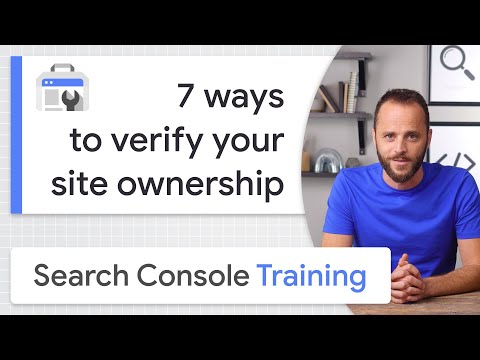
Google Search Console Tools
-
AMP Test Tool
AMP Test Tool is used to check whether or not the created AMP pages are configured correctly to appear in Google search results. Accelerated mobile pages (AMP) are pages that get served on mobile devices with faster load time. You can enter the amp page URL in this tool to check if there is any error present.
-
Mobile-Friendly Test Tool
The number of searches through mobile devices has increased as compared to those through desktop. Hence, it becomes crucial to ensure that your website is mobile-friendly. This mobile-friendly test tool will highlight any of the mobile usability issues that hamper the user experience on a small screen device. Some of the standard mobile usability errors are as follows
- Plugins incompatible
- Viewport not set
- Viewport not set to device-width
- Content wider than screen
- Text too small to read
- Clickable elements too close together
-
Removal Tool
The Removal tool in Google search console helps to remove specific content of the website from appearing in Google search engine for a temporary period of about six months. You can use this tool when you want to remove an entire page from getting served in search results. The tool can also be used to remove specific content on a page without removing the page from Google search.
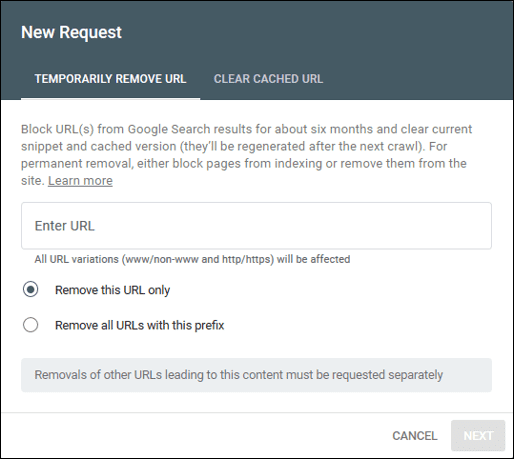
Use the “clear cache” request type when you want to keep on serving the page in google search but want to remove specific content on the page. You will find this tool in the index section of the Google search console.
Note: Before submitting a ‘clear cache’ request, make sure that you remove the particular content from the page first. This will ensure that when google bots recrawl the page, it gets served with the updated content.
-
Rich Result Tool
Added structured data markup on your page? If yes, then before making the page live, you can check how would the page be displayed in Google search with the help of rich result tool. You can either enter the code snippet or the test URL to check for any errors. FAQ, how-to, movie, product, video, local business, recipe, event – are some of the schema types that are supported by this tool as of now. Below are a few examples of rich results being displayed in Google search.
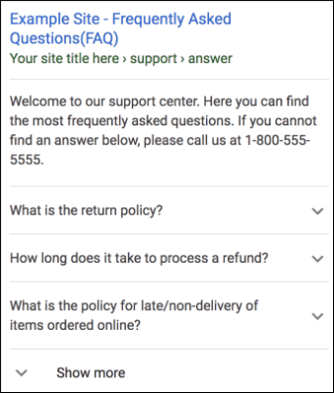
Image: FAQ schema rich result
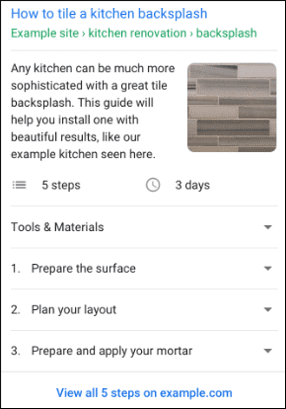
Image: How-to schema rich result
Note: Google does not guarantee that the page will appear precisely as rendered by this tool. This depends on factors such as user’s search request, location, search history, and many other factors.
-
URL Inspection Tool
This tool helps get information related to indexed pages in Google and provides functionality to submit a URL for crawling and indexing. Below is the summary of information that this tool offers regarding a URL or a webpage.
- Current index status of the page
- Rendered version of the page by Google Bot
- AMP errors if any
- Structured data markup errors
- Indexing issues if any
- Canonical URL
Google Search Console Reports
-
Performance Report (Google Search – Web, Video and Images)
Performance report provides four most important metrics related to a website performance for sixteen months. These metrics are clicks, impressions, average position, and CTR. You can check these metrics across different dimensions, such as queries, pages, countries, devices, search appearance and dates. This report helps you with the following findings:
- Search queries that bring most of the clicks to your website. The impressions obtained for these queries, average position, and average CTR
- Top-performing pages and countries
- Top-performing device and performance of rich results or structured data markup results
Note: You can select each of the dimensions mentioned above as a filter to obtain more granular level data. Also, you can use the date comparison feature to understand if your website’s performance on Google search has improved or not.
For example
- Best performing queries in Australia in terms of impressions or clicks
- Keywords ranking for the page abc.com/xyz in Canada
- Number of clicks and impressions obtained for the page abc.com/xyz in April vs. March
- Average CTR for a query containing “random-query” witnessed in Jan-Feb-Mar compared to Oct-Nov-Dec
- Keywords for which a particular page ranks for image search result type
- Clicks obtained for brand queries or non-brand queries using the query filter
-
Performance Report (Google Discover)
Google Discover is a personalized content recommendation engine by Google. It serves content to the users based on their interaction with Google products and services. You could see this content in Google app and below the search bar in Chrome browser. If you have gained a minimum threshold of impressions in Discover, you will be able to see this report. The key metrics of this report are clicks, impressions, and CTR with the dimensions being pages, countries, discover appearance, and dates. You can select any of the dimensions as a filter to get a granular level data.
-
Page Speed Report
This report provides FCP and FID metrics related to page speed for both desktop and mobile devices. It helps identify fast, moderate, and slow pages according to the FCP and FID parameters. You can improve user experience of your website by ensuring that most pages have moderate speed.
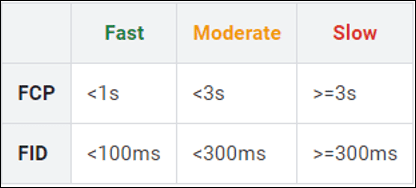
-
Sitemap report
You can view your sitemap submission history in this report, along with any errors that Google encountered while processing the recently submitted sitemap. It also indicates the number of URLs discovered in the submitted sitemap. Clicking on the index coverage icon in the sitemap report will help you to identify any errors, warnings, and excluded URLs from the submitted sitemap.
-
Links report
Links are one of many Google ranking factors. It is necessary to ensure that your website has links from relevant websites and an excellent internal linking as well. This report provides data related to both internal as well as external links on the website. It also provides the top linking external websites along with the top linking text.
-
Coverage report
The coverage report consists of all the pages that google bots have crawled or tried to crawl on your website. The following index status groups these pages as error, valid with warnings, valid and excluded. In an ideal scenario, you should witness an increase in the number of valid pages as your website grows. The following table explains the meaning of each of the index status groups
|
Index Status |
Page Indexed on Google | Action to perform |
| Error | No | Learn about the error, fix it and request for validation |
| Valid with warnings | Yes | Learn about the warning, fix it and request for validation |
| Valid | Yes | Ensure no drop in the number of valid pages |
| Excluded | No | Check if any important pages are being excluded |
-
AMP Page Report
If you have implemented accelerated mobile pages for a better user experience, then a report would be generated for the same in your search console. This report will highlight any errors or warnings present on the AMP pages. Some of the common AMP issues include:
- Content mismatch
- AMP page domain mismatch
- Canonical points to invalid URL
-
Mobile Usability Report
This report identifies the pages that are not mobile-friendly and also highlights the valid mobile-friendly pages. Ensure that every page of your website is mobile-friendly by fixing the issues that are provided in this report.
-
Security Issues Report
This report helps you in identifying any security vulnerability that your website has, which is, or can be, exploited by a hacker. This report also highlights any malware or unwanted software detected on a website, that can harm the user’s device. Below are some of the issues that this report helps you identify:
- Malware
- Hacked type – Code Injection
- Hacked type – Content Injection
- Hacked type – URL Injection
- Harmful downloads
- Deceptive pages
-
Manual Action Report
If you use any black hat SEO practices which attempt to manipulate the Google search index, then you will face a manual action from Google. Due to this manual action, your website might take a hit in organic traffic received from Google. Below is the list of manual action that Google can take against your website if your website is found to be non-compliant with Google’s webmaster quality guidelines:
- User-generated spam
- Spammy free host
- Unnatural links to your website
- Unnatural links from your website
- Thin content
- Cloaking and sneaky redirects
- Pure spam
- Cloaked images
- Hidden text and keyword stuffing
- AMP Content mismatch
-
Specific Structured Data Markup Reports
Google search console has now started to provide reports for each structured data markup that you implement on your website. For example – FAQ, how-to, products, video, breadcrumbs, reviews, etc. These are dedicated reports under the category of enhancement report in Google search console. These reports will highlight any of the issues in the schema that you implement across your website.
How to Link Your Google Search Console with Google Analytics?
Google Search Console tool can be an excellent match for Google Analytics. If you want to link your Google Search Console with your analytics account, you’ll need to first link your website to it. Next, from your Analytics account, click Admin and go to “Property in which you want to enable Search Console data sharing”. Click Property Settings and then scroll down to Search Console Settings. Find your website URL so you can make changes. Under the Search Console column, choose the reporting view in which you want to view your Search Console data, and then click Save.
You can now access the Google Analytics association page from the settings icon by going to the property settings dropdown in the Search Console. When you link a website to your Search Console account using a Google Analytics property, the Search Console data is enabled by default for all profiles connected to that property.
Conclusion
Google search console helps you identify the opportunities to increase your website’s visibility on Google search results. It also ensures that the website does not have any issues which can impact the performance. Hope this guide has helped you get an overview of all tools, reports, and features of Google Search Console.
Popular Searches
How useful was this post?
0 / 5. 0
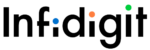

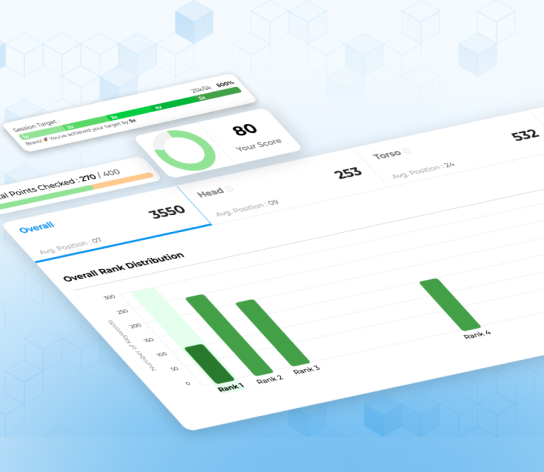
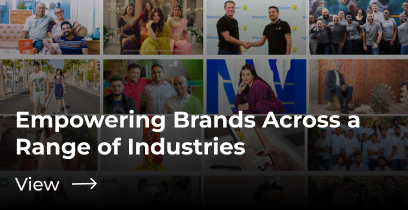
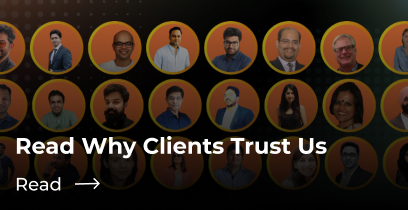


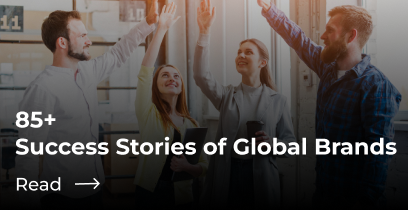
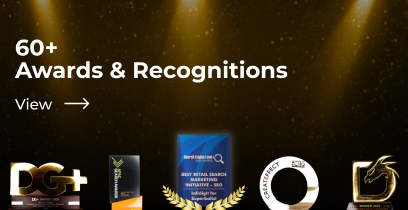
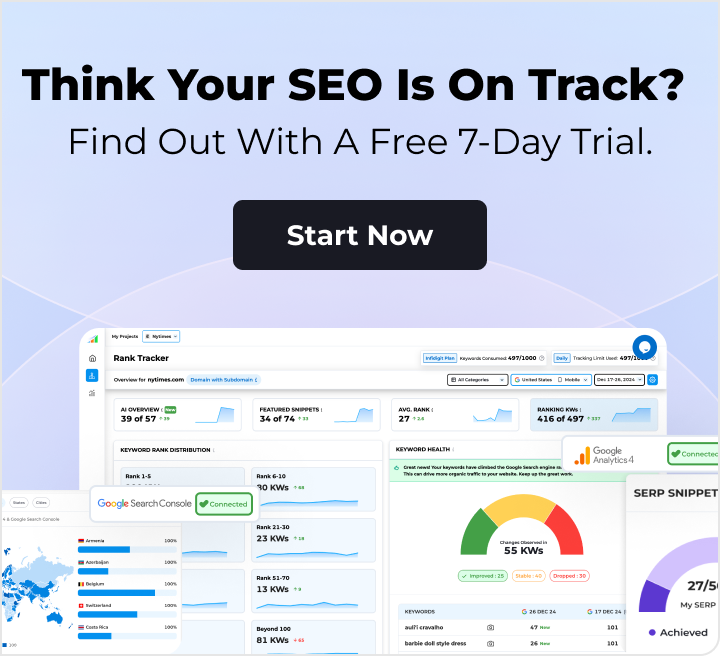

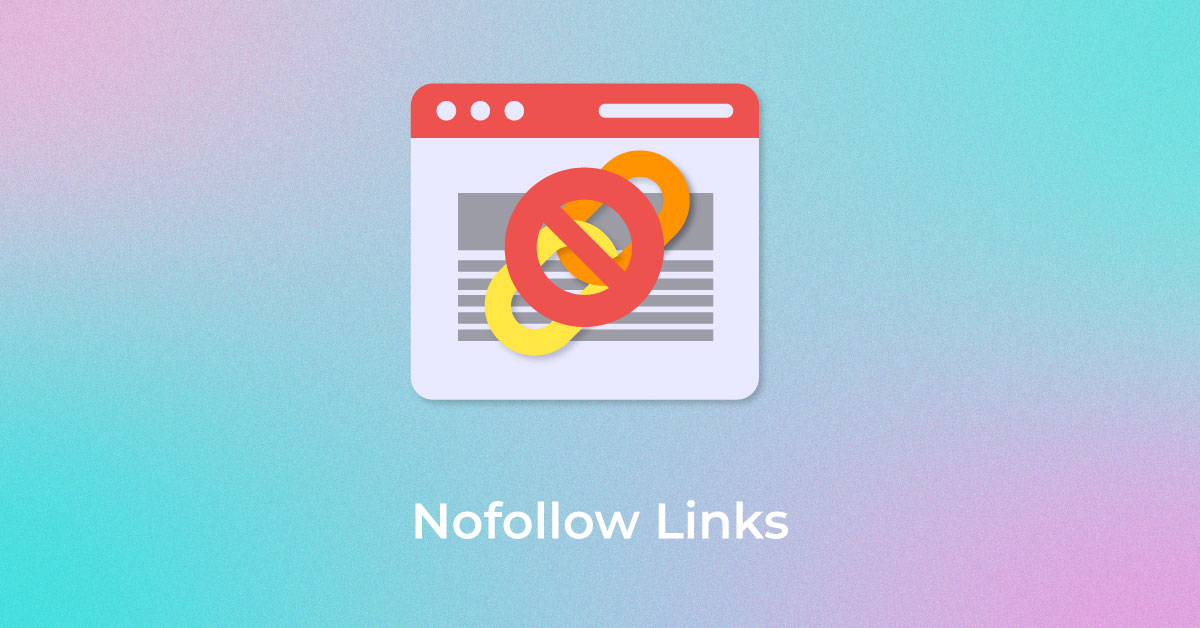
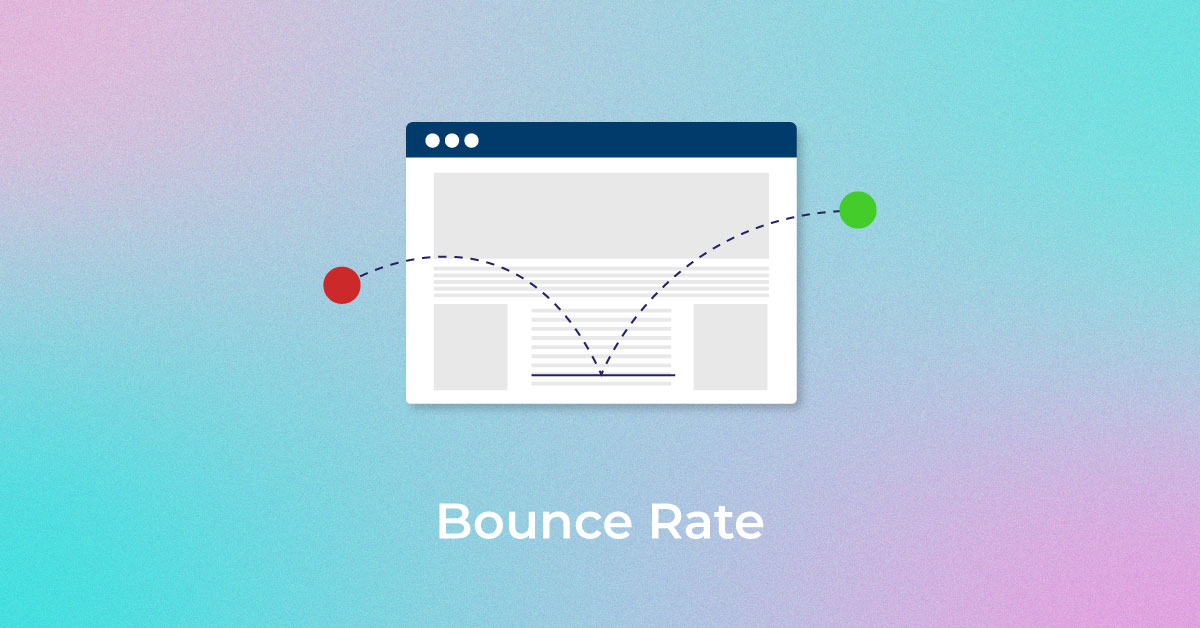
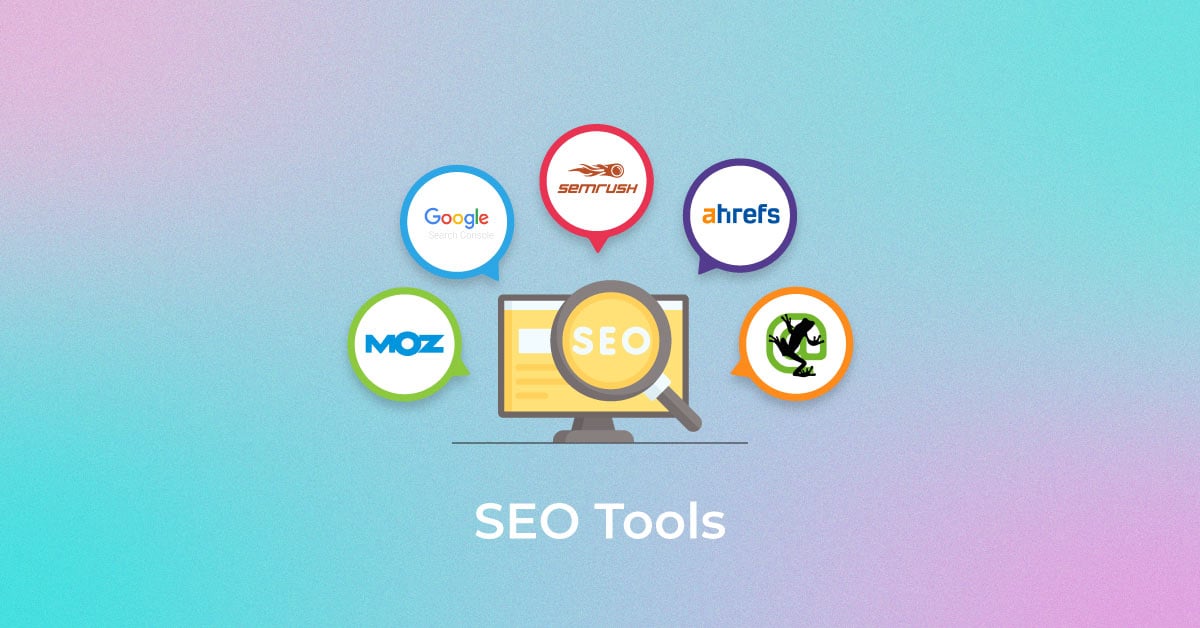
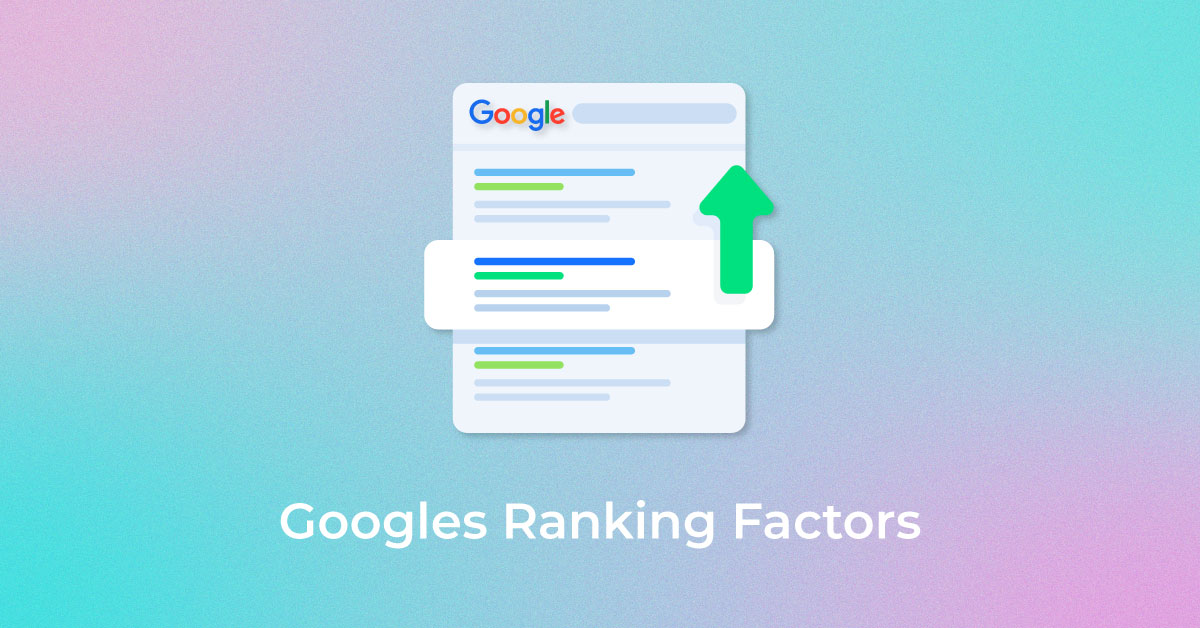
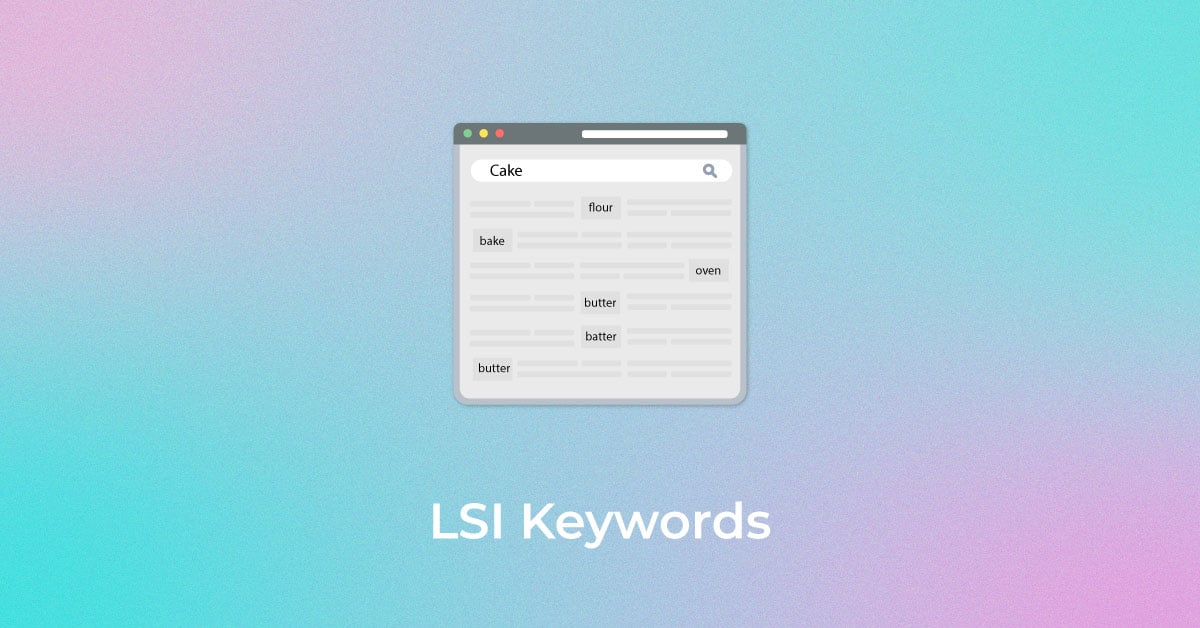
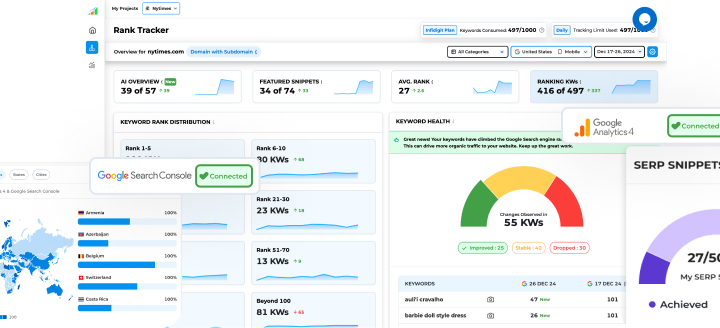
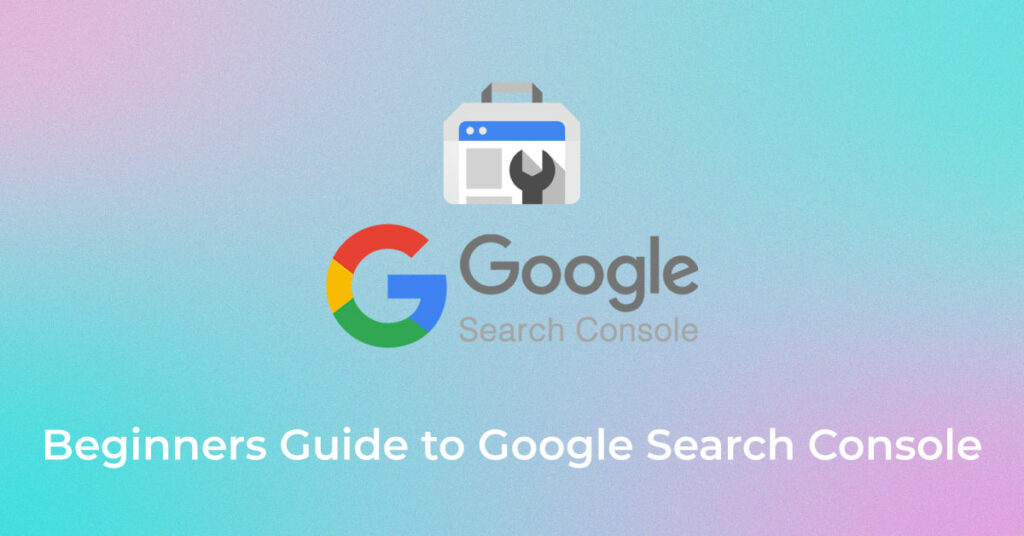
5 thoughts on “A Beginner’s Guide to Google Search Console”
I’ve read a-z this content really helpful with a clear picture. I also follow your blogs when I feel any trouble related to SEO issues.
Thanks, Reena. Do subscribe us for more latest updates.
Thanks for giving us your available information to us. It is very useful for us. Keep on posting
Thanks, Surya for sharing your feedback. Read our latest posts for more updates.
Such a wonderful guide, anyone who is looking to grab some knowledge regarding google search console you should go through this blog