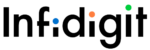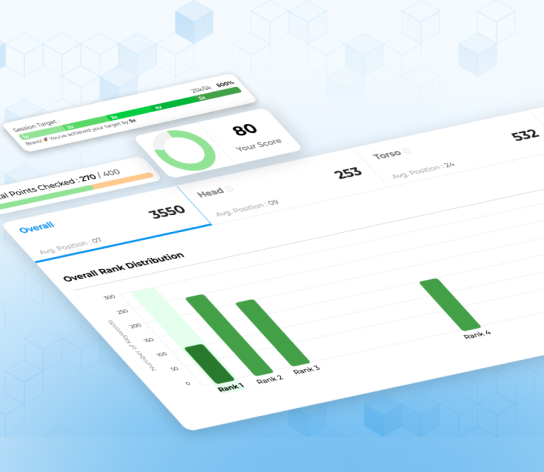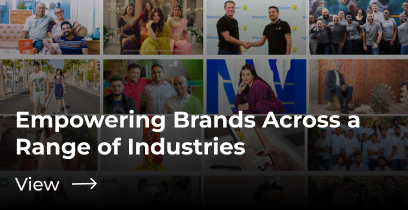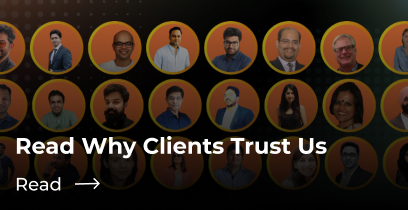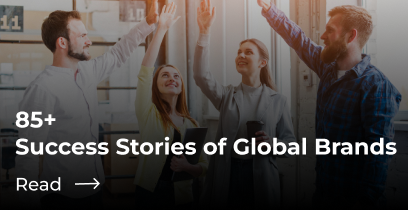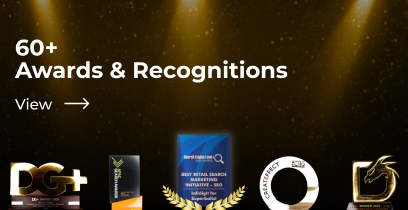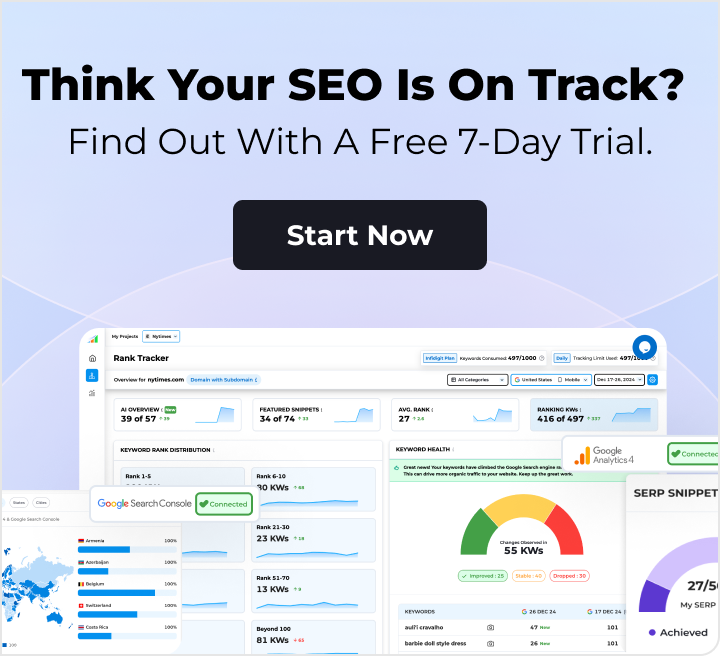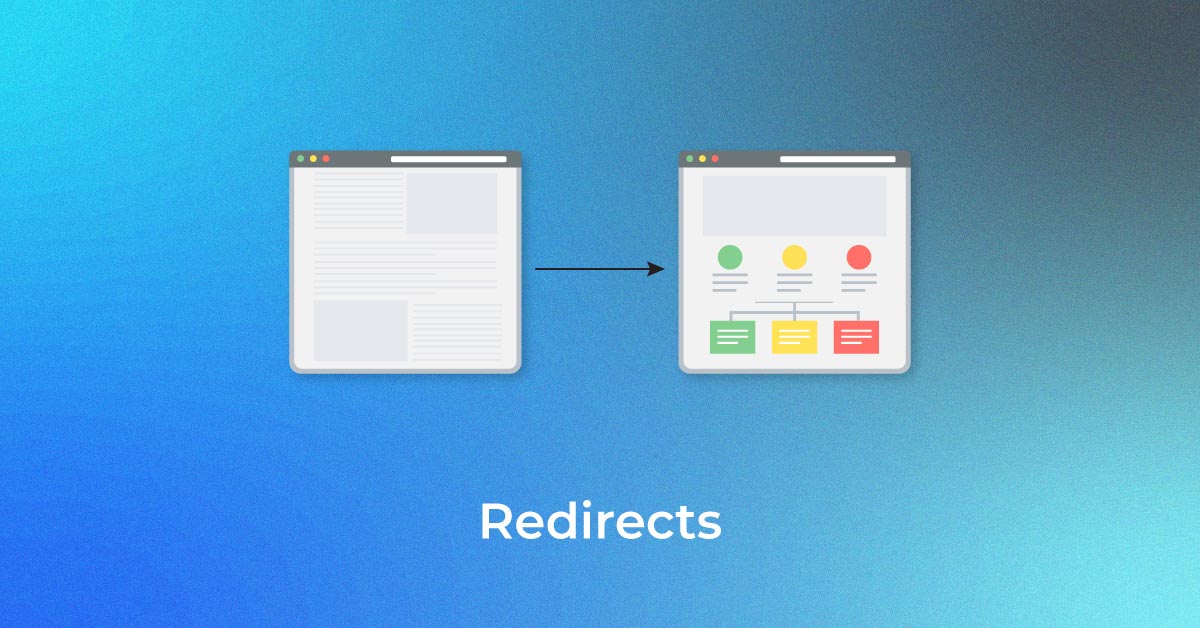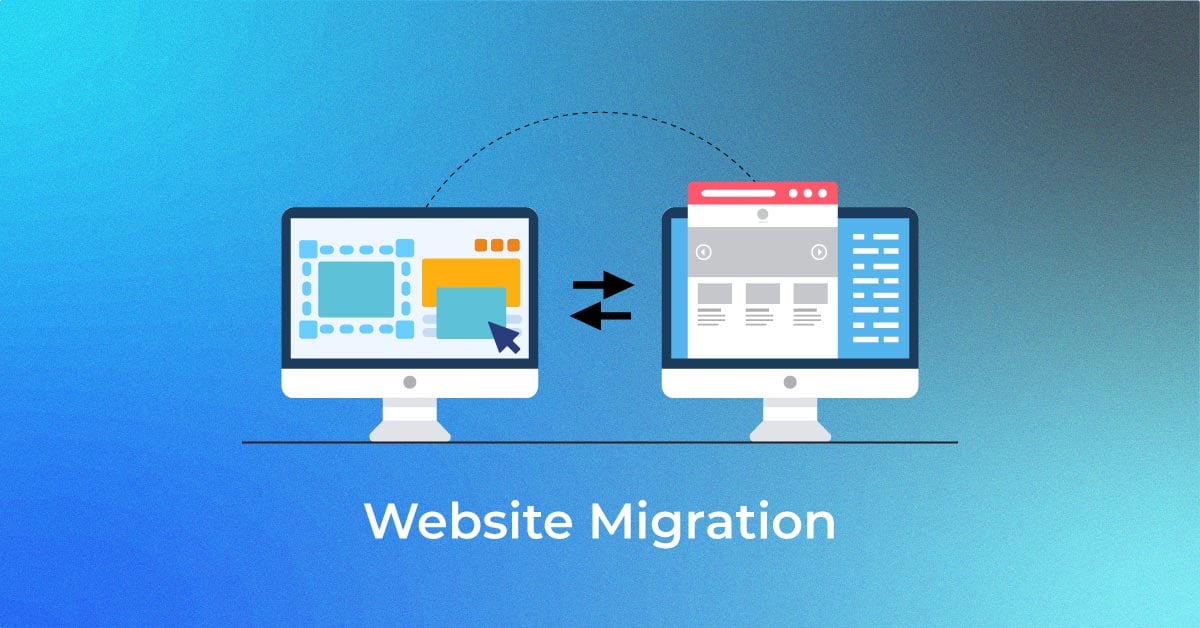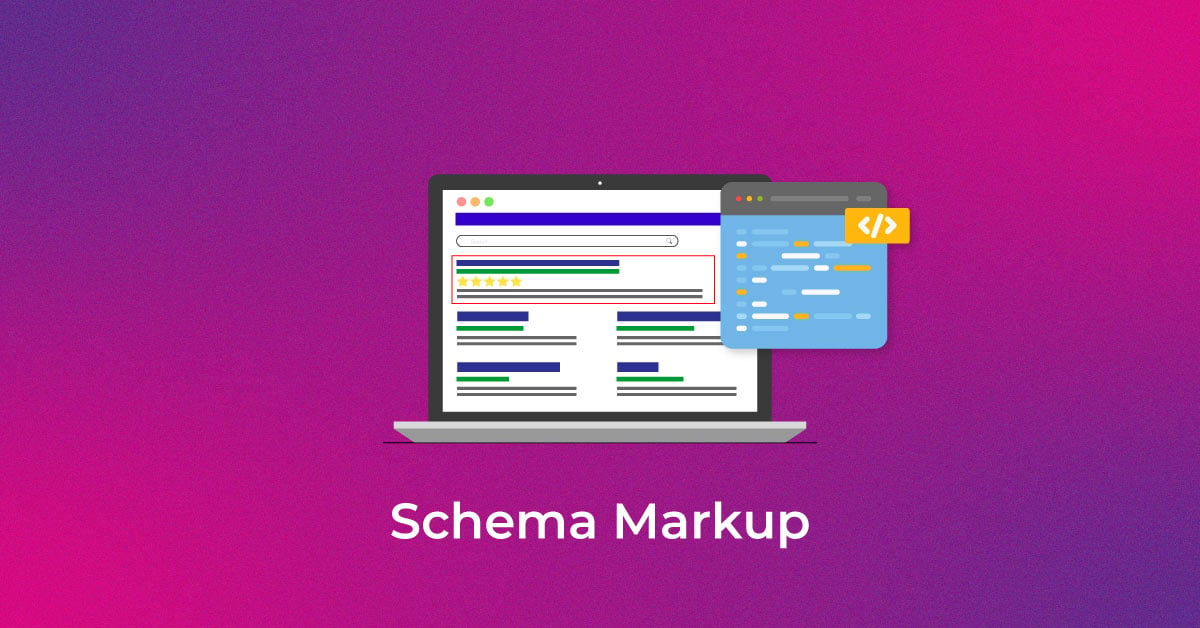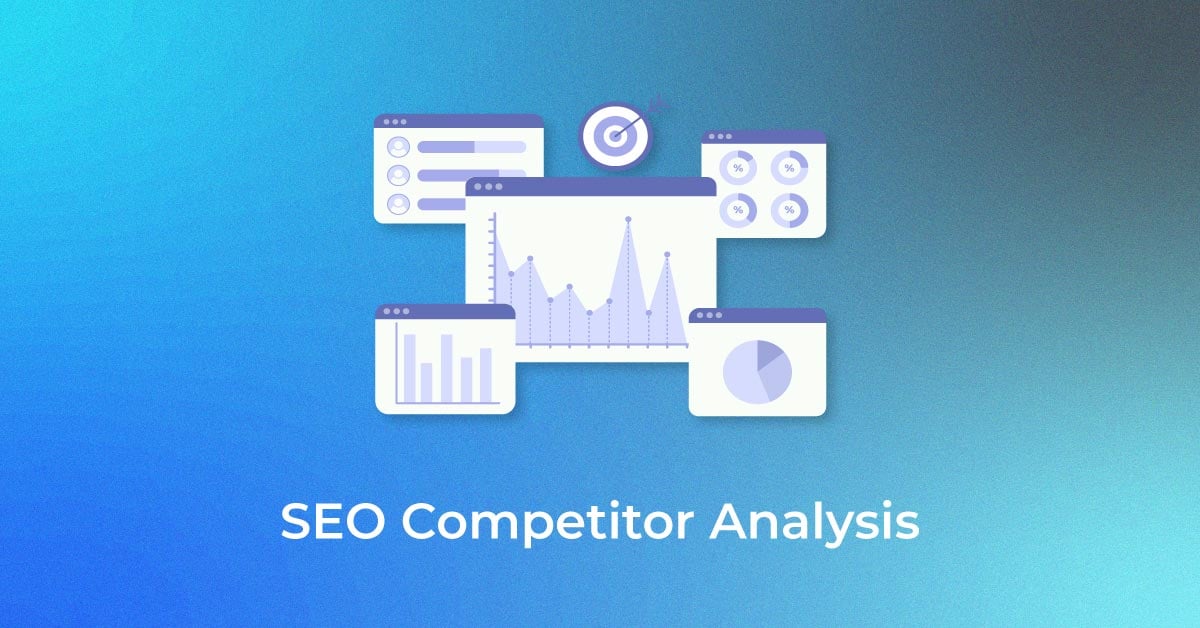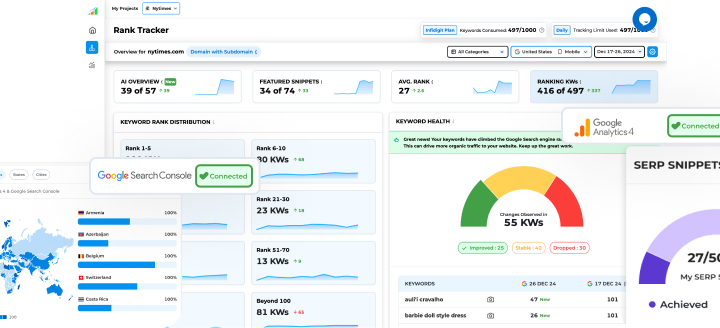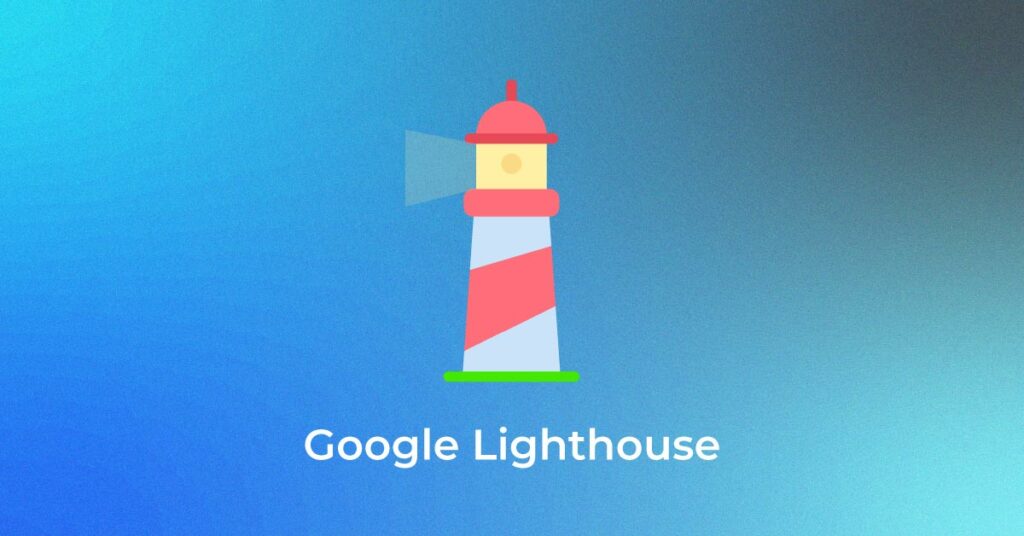As a site owner, you would have tried various tools to improve your site’s performance and ranking. You may have conducted multiple audit checks that focused on content type, keywords, and so on. But what if you were told that there is a tool that allows you to see your site in the same way that Google does? Meet Google’s most effective tool—Lighthouse.
If you are unfamiliar with this tool, or have never used it, here are some things you should know.
What is Google Lighthouse?
Google Lighthouse can help you improve the website’s responsiveness, performance, speed, and overall experience. The reports generated by this tool can help you identify the areas in which your website needs the most fixing.
Since it is a Google tool, it is one of the finest and most reliable ways to figure out how Google perceives your page. Recently, Google introduced Core Web Vitals signals. Use the Googel Lighthouse tool in conjunction with Core Web Vitals to gain a better understanding of your page’s performance.
You can run this tool in one of these ways.
- Chrome Developer Tools
- A Chrome extension
- A Node module
- A Web User Interface (UI)
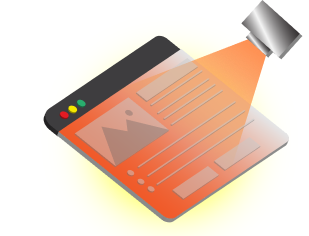
Unleash your website's potential by harnessing Infidigit's 400+ SEO audit to achieve peak site health & dominance on Google organic search.
Looking for an extensive
SEO Audit for your website?
Unleash your website's potential by harnessing Infidigit's 400+ SEO audit to achieve peak site health & dominance on Google organic search.
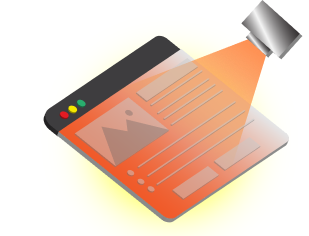
Core Web Vitals
Core Web vitals include certain aspects that Google thinks is important for improving the user experience on your Web page. It consists of three key components:
- Largest Contentful Paint (LCP):
It analyses how long your page takes to load from the user’s standpoint.
- Cumulative Layout Shift (CLS):
It measures page stability. If the CLS score is high, it indicates that the elements on your page move a lot while loading.
It measures the time the user takes to interact with your page. Interaction includes clicking links, scrolling down the page, and so on.
What to check with Google Lighthouse?
Google Lighthouse is the ideal tool to measure your site’s Core Web Vitals. It performs a site audit and reviews the responsiveness of your website by taking into account the average user’s device and Internet connection speed. The report generated by this tool gives you an idea of where better user experience needs to be created.
Using Google Lighthouse
Using Google Lighthouse is not difficult. This tool is available in three distinct workflows:
- Chrome Developer Tools
- Command line (Node)
- Chrome extension
Chrome Developer tools
Here’s how you can use Google Lighthouse in Chrome Developer Tools.
- Install Google Chrome. Always remember that the Lighthouse function is exclusively for desktop computers and not for smartphones.
- Next, open Google Chrome and go to the page on your site that needs to be audited.
- Click the right button on the mouse and select Inspect from the menu.
- Clicking Inspect displays a panel at the bottom of the page. Click the Lighthouse icon on the toolbar of the panel. If you are having trouble finding this tool, simply click the two arrows at the bottom of the toolbar.
- The panel takes you to the Google Lighthouse tool. There, you can click Generate Report.
Here are the three basic steps you may follow to make it easier for you to access the Google Lighthouse Tool.
- In the address bar of the Google Chrome browser, right-click the three vertical dots to assess the menu.
- From the menu displayed, select ‘More Tools.’
- Then select ‘Developer Tools.’
Chrome Extension
- Download Google Chrome and go to the Google Chrome Web Store.
- Download the Google Lighthouse extension from the Web Store and install it.
- Once the installation is complete, restart the browser.
- Click the Google Lighthouse icon which has appeared on the address bar.
- Select ‘Generate Report’ from the menu displayed.
Following the report generation, you can plan the strategy for improving the performance of the Web page.
Lighthouse vs PageSpeed Insights
The key difference between Google’s PageSpeed Insights and Google Lighthouse is the data they use to evaluate page performance. Lighthouse evaluates a page’s user-friendliness by utilising only the lab data. On the other hand, the reports generated by PageSpeed Insights are based on real-world data from lab and the Chrome User Experience report.
Real-world data is more relevant because it is sourced from actual Google Chrome users. Using this information, you can quickly determine how long it takes for your website to load on a real user’s device. Lab data, on the other hand, is prepared using specific device specs and a predetermined network.
Performance Metrics Used by Google Lighthouse
These are the parameters that Google Lighthouse uses to evaluate page performance.
-
Largest Contentful Paint (LCP)
LCP accounts for 25% of the total Lighthouse score. It calculates how long it takes for your Web page’s largest text block or image to load and appear within the viewport. The key elements that LCP considers are background images, videos, regular images, and texts. If you are a site owner, try to achieve an LCP of fewer than 2.5 seconds. If your LCP score is poor, focus on the following.
- Server optimisation
- Cache assets
- Routing your users to the nearest content delivery network (CDN)
-
Total Blocking Time (TBT)
TBT accounts for 30% of the total score. It measures the time duration between Time to Interactive and First Contentful Paint (FCP). As a site owner, make sure that your TBT score is below 300 milliseconds. It usually measures tasks that take more than 50 milliseconds. You can resolve TBT issues by breaking up the long tasks, using Web workers, and so on.
-
First Contentful Paint (FCP):
The time it takes for the very first image on your screen is what FCP measures. It accounts for 10% of Google Lighthouse’s total score. Having an FCP score of fewer than two seconds is considered good.
Four Speed Tips from Google Lighthouse
1) Eliminate Render Blocking
Render blocking is one of the major reasons for your site visitors’ annoyance. When someone visits your website or clicks a page, their browser follows a specific pattern. It starts by sending queries, then downloads the JavaScript and external CSS files, and finally processes them. This entire process is regarded as render blocking. Once the render blocking process is completed, visitors can explore your website or buy goods from it. CSS and JavaScript files are also known to slow down your site speed. The scenario contributes to the rise in the bounce rate.
Therefore, for JavaScript, add important pieces to HTML inline. You may also go for a sync of non-critical aspects to help with easing out loading delays. In the case of CSS files, you can parse the file using a media query string. Under this method, each HTML style sheet link has its own media file. It assists in the execution of specific tasks that are needed by the user’s device.
2) Deliver Smaller Payloads
You may also compress or minify the file size to get better results. For example, when you choose minification, the file’s code characters are shrunk such that it remains unaffected by how the browser processes it. On the other hand, compression reduces the file size in the same way that zipping does.
3) Optimise Images
Many site owners believe optimisation means compromising on image quality. This is not true. Image formats such as WebP, JPEG 2000, and JPEG XR are noted for high-quality visuals at higher compression ratios. If you are using such formats in your content, the page load time will improve significantly.
You may also opt for responsive images. The load time for such photos is well-defined in advance. You can create different responsive images for each image. By selecting the one that is best for your page, you may reduce load time while also enhancing customer satisfaction.
4) Extend Browser Caching
The browser your site user uses stores the data/file for a temporary period. Regular storage is advantageous for repeat visits because it improves user experience. When the same visitor returns to your site, their browser loads the cached copy until the cache period for these files expires. After that, the Web browser requests a newer version to start the caching process again. However, if you update your entire site, there is a high chance that your company’s development team invalidates the old cache. Therefore, it is advisable to extend browser caching.
What is Google cache?
Google cache is a backup of a specific webpage or site in HTML format that the search engine captures at a specific point. The information is saved on the server for a set period of time and can aid in providing a better user experience. When the Google crawler navigates through pages, it takes their snapshots to refer to later after indexation and understand what changes you made to that web page.
Google cached pages address issues such as underperforming pages, the frequency with which crawlers navigate your site, and concerns about indexation.
Types of Views for Cached Websites
- Full version:
The very first type is a full version view of the cached websites. As the name implies, it gives you an exact snapshot of any website as the Google bot crawls through it. For example, you can use them to see fonts, ads, customization, banners, and so on. Since it is a replica version of the site/web page, all the design elements are visible on it.
The full version is essential if you want to keep track of changes to your or your competitors’ websites over time. It also aids in determining which keywords your competitors outrank you on search engines. You can also increase traffic volume by looking at the list of changes they have made to their site and replicating the most relevant ones on your own. The changes mostly apply to visuals such as graphics.
- Text-only version:
This is the version that Google crawlers see when they browse your website. Since bots only use text while crawling, such cache pages contain only text and no graphics, images, or banners. This version is important because often the content which ranks higher gets hidden behind media files, making it difficult for Google bots to crawl and index web pages. This kind of view is ideal if you are only interested in identifying changes made to content while ignoring the value of photos, formatting, images, or other design elements.
- Source code:
The last one is the source code view. If you wish to view Google cache pages in this format, simply right-click on your screen and choose page source from the menu. You can also choose the shortcut approach by pressing CTRL+U on your Windows. After you follow the preceding steps, your screen will display the unformatted pattern of the raw code. However, understanding the raw code is not possible for everyone. If you decode what different tags mean, it will be extremely beneficial from an SEO standpoint.
How to View Cached Pages?
Google Search box:
You can view the cached pages using the Google Search box. Here are the steps for the same.
- Open Google Chrome
- On the search bar, input the page or website you wish to visit
- You will notice a down arrow next to the URL, and when you click on it, you will be presented with several options, one of which is “Cached” which needs to be clicked
Apart from this, there is another option to view the cache page. Simply type the phrase “cache” in from the URL of the specific page. For example, if you want to view the cache version of Infidigit, type “cache:https://infidigit.com.’ Remember that cache does not store JavaScript and is simply a part of a plain HTML website.
Google Cache Checker:
This is the best way to view cache pages because it allows you to compare multiple sites at once. You can enter up to five domains at once into the Google Cache Checker. Following that, you will be given a link and cache URL to view the cached version of that site’s pages.
Wayback Machine:
The first two methods do not provide a detailed history of your website and only allow you to review the most recent version. But you can do a lot if you use archive.org, which is Wayback Machine’s Chrome extension.
Wayback Machine provides every minute detail about your site’s past changes. For example, it will provide information on how many times your website has been cached in the past. The data can also be broken down to represent information from each day. To obtain this information, simply click on the date, and the details will appear on your screen.
Reasons to Use Google’s Cached Website Feature
-
For Competitor Analysis:
The position of pages on Google search results change all the time. There is a good chance that the keywords for which you previously ranked first will no longer work in your favor. In such cases, it is critical to monitor what your competitors are doing, and Google cache can help you with that. You can use cache pages to compare them to the most recent versions. It will provide insight into the list of changes your competitor made to the pages to help them rank.
-
To check how often is Google indexing your site:
When Google sees that your site content is informative and assists customers in addressing a pain point, the Google crawler indexes your website frequently. You can use Google web cache to evaluate if your content is good enough from the search engine’s eyes. In case you notice multiple indexations in a week, it’s because your content is valuable, and Google doesn’t want outdated pages to stay there for long. Moreover, indexation will be frequently performed if you publish blogs often, as Google will understand your site’s credibility.
-
To Rectify Content Errors:
Google cache is one of the best and most effective ways to track changes to your website. It allows you to correct any errors and increase the visibility of your website. Assume one of your well-optimized product pages received a large amount of traffic after a few months of publication. However, you want to drive more traffic and made several changes to accomplish this. But, instead of increasing traffic, it experienced a significant decrease. Google cache, in this case, allows you to compare current and previous page versions and aids in determining what factors may have caused your ranking to drop further.
-
To see what information Google caches:
If you want to outperform your top-ranking competitor’s site, you may want to mimic them at some point in your SEO strategy. Google cached pages can help you with this. It allows you to keep track of what minor and major changes your competitor made to their site. Based on the data, you can determine whether the changes worked in their favor or against them.
For example, if they add a feature to their landing pages weekly or monthly and that change draws traffic, you might wish to do the same on your site.
Limitations of Google Cache
Nothing in this world, including Google cache, is perfect. If your entire SEO strategy is based on cache data, you may want to reconsider. The question now is, where does it fall short? Let’s find out.
- Many people believe that Google cache provides information every time the bot crawls your site. However, this is not always the case. According to John Muller, one of Google’s top officials, the search engine does not necessarily refresh the cache page each time it crawls. When there is a significant or noticeable change to your site, Google usually updates the cache. Thus, instead of relying on Google cache search, use Google Search Console to obtain detailed crawl information.
- If you continue to use an older version of Google Chrome, you may encounter issues with the rendering of cached web pages. There were also many missing resources in the previous version, such as JavaScript or CSS. Additionally, if any of these resources have changed or no longer exist, the page you are looking for will render incorrectly.
- Another issue with Google cache is the display of the wrong page. You may be unaware that incorrect canonical tags or duplicate content can result in the display of the incorrect page. Assume you want to base your SEO strategy on the changes your competitor made to their website. However, the Google cache search returns the incorrect page. In such a case, your entire effort will be futile. And the reason for which cache is well-known will be of no use.
- Google does not cache some pages for the reasons stated in the first pointer, which are negligible changes to the content or structure.
There are numerous constraints to using Google cache. However, if you use it in conjunction with other Google tools, you may get the results you seek.
Conclusion
If you want to boost your rankings and improve your SEO strategy, Google cache can be extremely beneficial. It gives you information about the changes your competitors have made over time. However, given its limitations, it is recommended that you do not rely solely on the cache.
You will find numerous SEO tools on the market that can provide you with detailed information about your site and assist you in competitor analysis. Google itself provides several tools to assist you with your SEO needs.
Popular Searches
How useful was this post?
0 / 5. 0