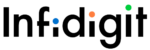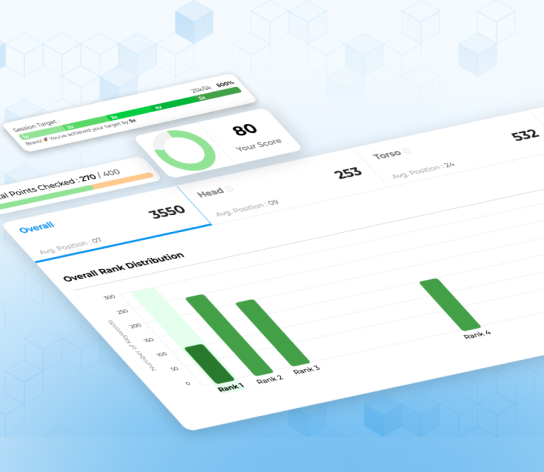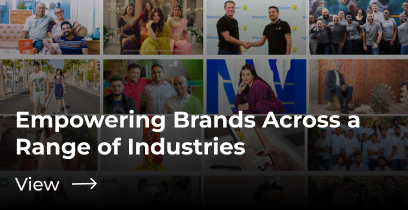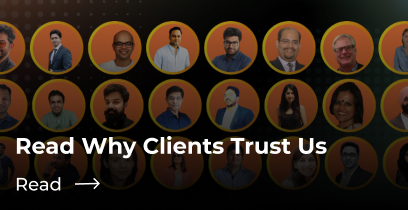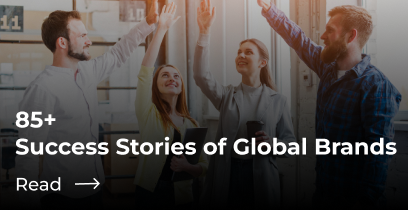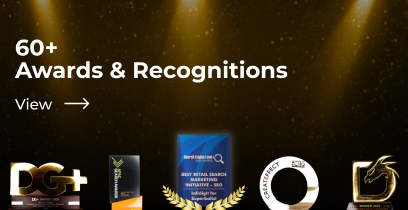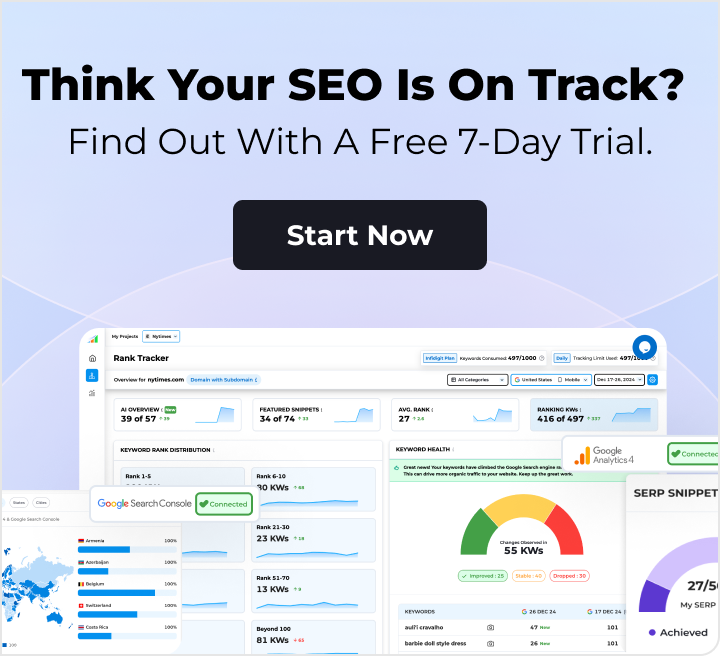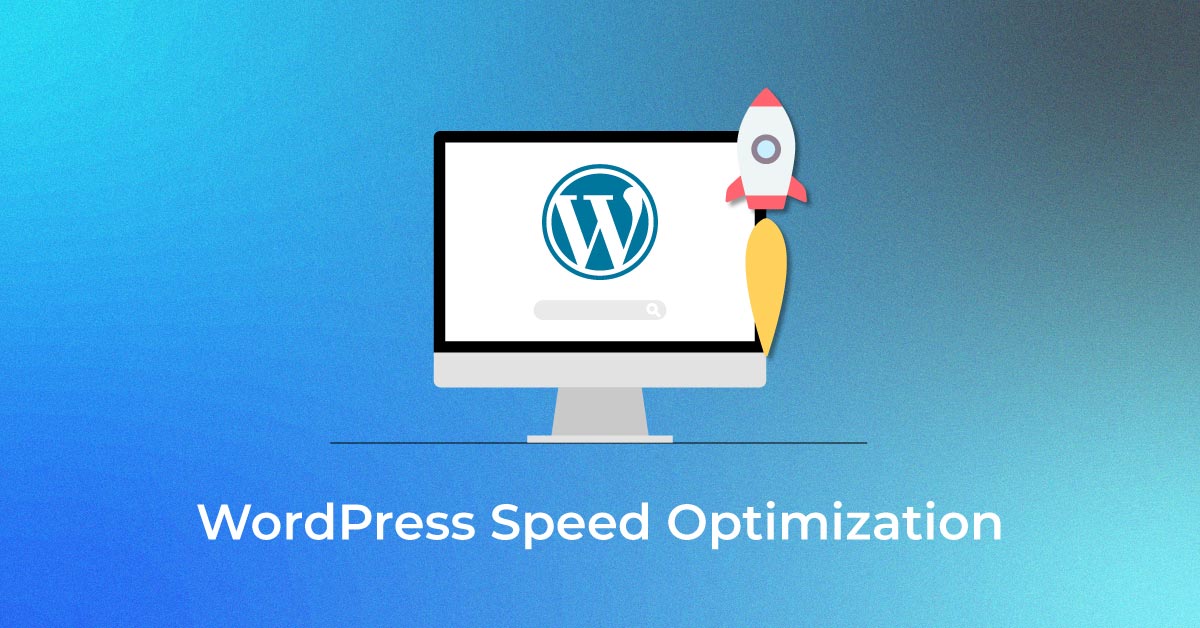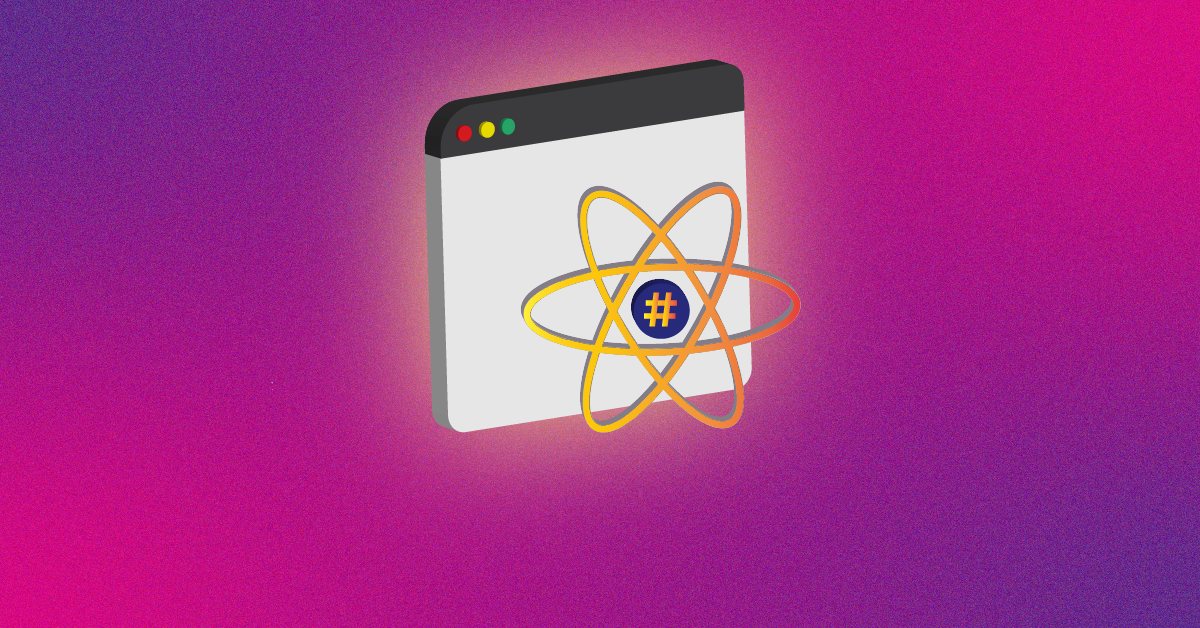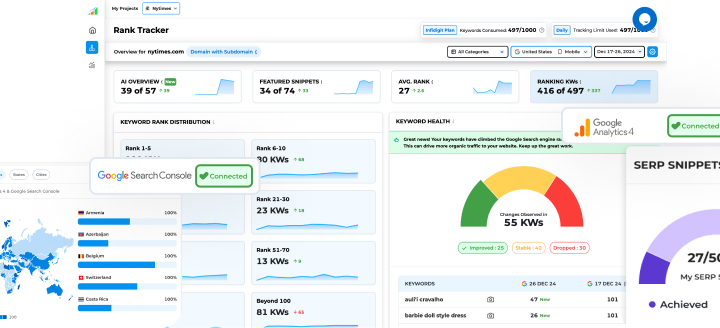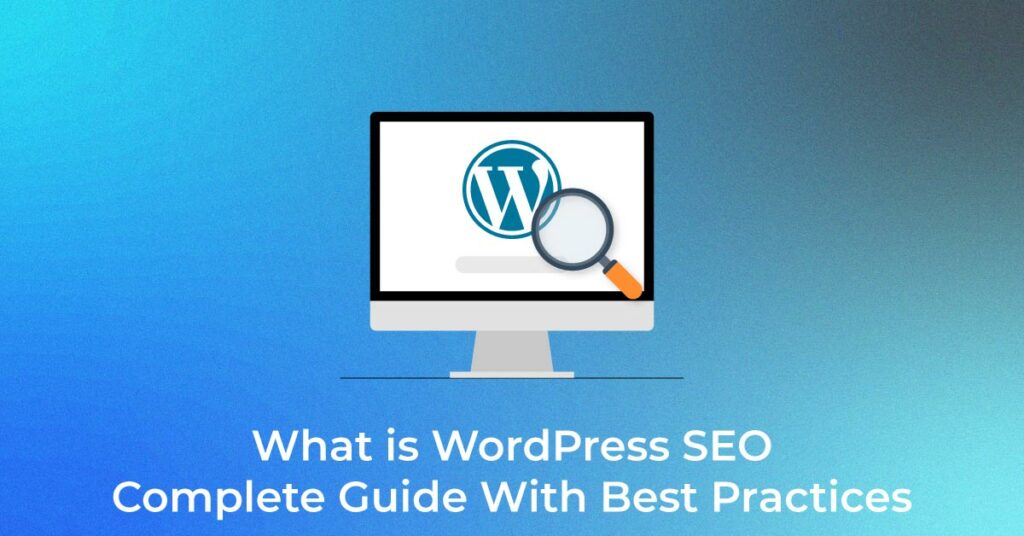Without any doubt, WordPress is one of the easiest and widely used Content Management Systems (CMS) out there. It is open source and helps webmasters to structure, manage and publish content on their websites even with zero programming knowledge. Yes, you read it right, you don’t have to be a programmer to implement it as it’s very simple.
If you check the WordPress website, it says that it is search engine optimization (SEO) friendly. However, merely installing WordPress on your website won’t make it rank on the first page of search results. WordPress just helps you implement basic SEO techniques and strategies flawlessly.
As a firm offering digital marketing services, we had to choose the best for our own website. And as a matter of fact, we chose WordPress too.
WordPress SEO
WordPress SEO isn’t different from regular SEO. Hence, in this guide, we teach you how to perform traditional SEO practices on a WordPress website.
1) Use an SEO-Friendly Theme
One of the essential things while setting up your WordPress website is choosing the right theme for it. Do not select a theme merely from an user experience (UX) point of view. You should consider these things as well.
-
Responsive design
The theme should be compatible with all types of devices, which means, the elements of your website that are visible on desktop devices should be present on other devices as well.
-
Mobile friendly
Always test the demo theme in Google’s Mobile-Friendly Testing Tool. It is better to opt for a mobile-friendly design as Google is now gradually switching to mobile-first indexing for the majority of websites. What does this mean? It means Google will consider the mobile version of your pages for indexing.
-
Less third-party plugins and scripts
Avoid themes loaded with bloatware that ask you to install third-party plugins. Google loves fast-loading websites, and it considers page speed as a ranking signal. Hence, you want to avoid any unnecessary resources on your website.
-
A good number of internal linking features
Always check for a theme that provides a good number of options to link your pages. For example, opt for a theme that has a sidebar that links to your posts, a theme that has a featured posts carousel, and so on.
2) WordPress Plugins For SEO
One of the best things about WordPress is that it is packed with tons of readymade plugins that you can use to implement various types of functionalities on your website. You just have to install and activate them on your WordPress Admin Panel, that’s it! Since we are talking about SEO in this article, you will find many SEO related plugins but which ones should you actually use? Here are some of the best SEO WordPress plugins that you can use on your website.
-
Yoast SEO
If you are drowning in the sea of SEO, then Yoast is your lifeguard. Yoast is one of the best WordPress plugins for SEO out there. It will automatically take care of all the basic SEO elements you need to implement on the website. However, it is recommended that you buy the premium version as it provides more functionalities like internal linking blocks, social markup tags, redirect manager and so on.
-
Elementor
If you can’t find a theme that is both UX and SEO friendly, you can use the Elementor plugin. It is a pick-and-drop page builder plugin for WordPress. This plugin helps you create beautiful Web pages using a visual editor. It helps you to build dynamic websites quickly.
-
Smush Image Compression and Optimisation
It is very important to ensure that your images load faster when a user lands on your website. To help you with this, Smush Image Compression and Optimisation is the plugin you should use. Once activated, it will compress all the images that you upload on your website without altering the quality of the image.
-
W3 Total Cache
This plugin will create a cached version of your pages so that they load quickly when the user comes to your site for a second or third time.
3) Optimise Your URL structure
One of the things you should take into consideration while doing SEO is the URL structure. It is suggested to have clean, concise and descriptive Uniform Resource Locators (URLs) in the SEO world. Why so? Extremely long and truncated URLs in search results might not be beneficial to users and can lead to a poor click through rate (CTR) and less traffic. The goal is to ensure that just by looking at the URL users should be able to determine what the Web page has to offer. Here are the steps you should follow to optimise your URL structure in WordPress:
-
HTTPS or HTTP
First of all, make sure your website has a Secure Socket Layer (SSL) certificate installed because Google ranks HTTPS websites higher than HTTP ones.
-
www OR non-www
You must have surely noticed that some websites have “www” present in them while some don’t. For example, the URL for our website is “https://www.infidigit.com/” while the URL for Search Engine Land’s website is “https://searchengineland.com/”
Google has stated that it considers the www and non-www versions as references to separate websites. Hence to avoid duplication, make sure you use one of them and not both.
Choose your preferred version and set it as the WordPress Address URL and Site Address URL in your WordPress admin panel. You can find these options under Settings > General
WordPress will automatically redirect the other versions of the URL to the preferred one.
For websites that are both www and non-www, choose the one which has the highest number of indexed pages in Google using the “site:” command.
First, search for site:www.example.com and check the number of results.
Then, search for site:example.com -inurl:www. and check the number of results.
The version that returns the most number of results should be the preferred one.
-
Set up Permalinks and Customise
WordPress provides multiple types of URLs enabling you to pick the one you want to use for your page as seen in this image:
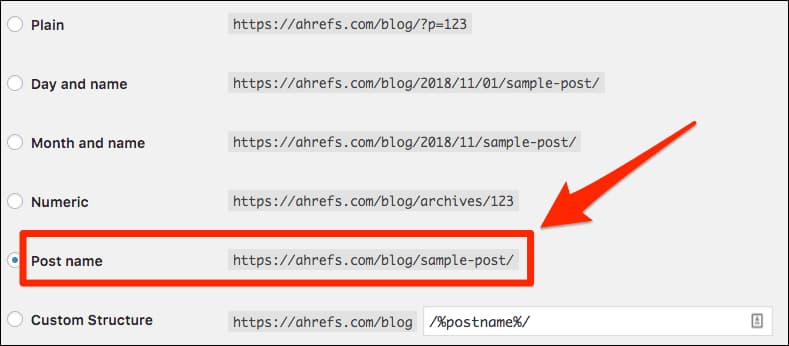 Source: Ahrefs
Source: Ahrefs
Of all the options, Post name is the most used and highly recommended approach for setting permalinks as the URL itself gives the user a glimpse of what the page is about and can lead to an improvement in CTR.
However, sometimes if the Post name is long, the URL will also be very long, and that’s avoidable. In such cases, you can customise the permalink for that particular page by using the ‘Edit’ option in WordPress.
![]() Source: Ahrefs
Source: Ahrefs
It is recommeded to use the primary keyword in the URLs for important pages. Hence, it would be better if you put in a little extra effort and customise the URL for your blog pages.
4) Internal Linking
Internal linking is a vital aspect of SEO as it helps crawlers understand the hierarchy of your website. It also discovers new pages, helps users understand the website flow, passes link equity and much more. Always link to important pages from different parts of your website. There are many ways to do so. Some of them are discussed here:
-
Use Breadcrumbs
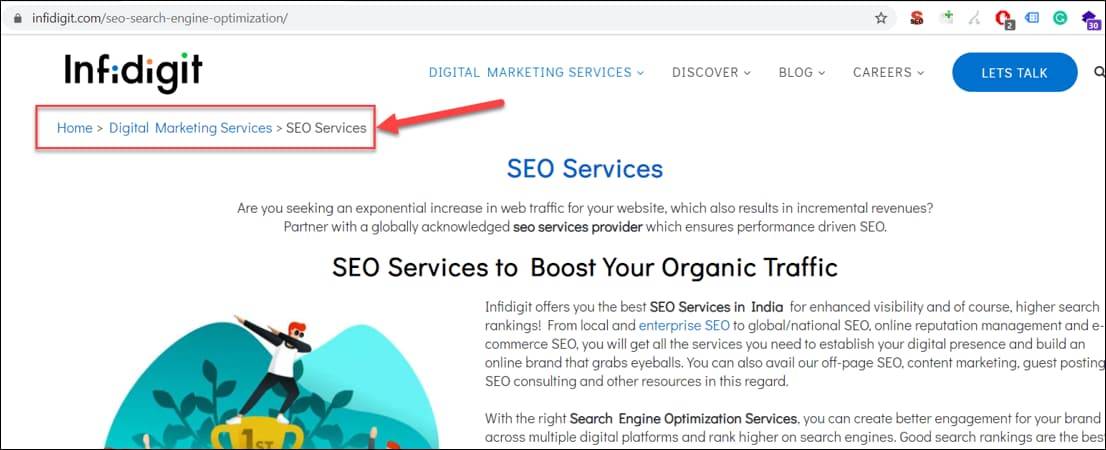
Breadcrumbs are a great way to let users and search engines know the hierarchy and structure of your website. It is a great technique to link the various pages on your website, be it the home page to category pages or product and blog pages. Not only from an SEO point of view, breadcrumbs are beneficial to users as they allow them to jump to different pages. Enabling breadcrumbs on your website is very easy with the Yoast plugin. Once Yoast is activated, click on the SEO menu item on the left sidebar and then navigate to:
Search appearance > Breadcrumbs > Enable breadcrumbs
Do keep in mind that this will work only if the installed WordPress theme supports breadcrumbs. If the theme does not support breadcrumbs, then either you can change the theme or hire a developer to get it fixed.
-
Featured Posts/Popular Articles/Sidebar with links
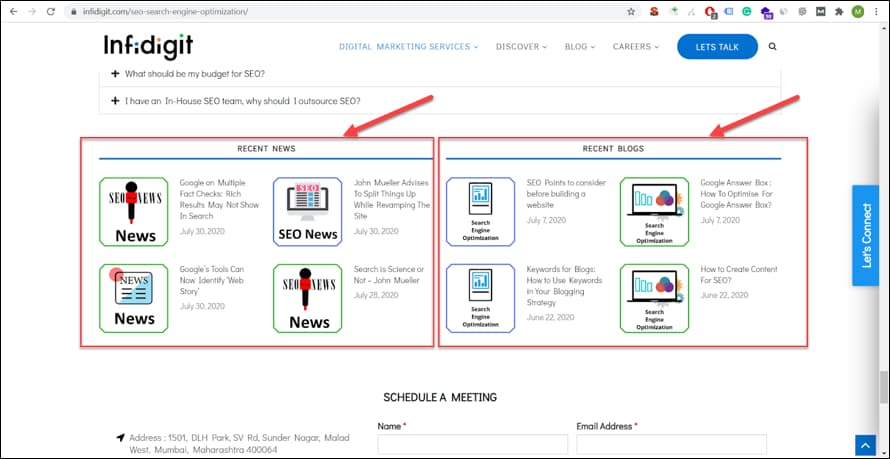
Featured posts are a great way to show the users the most consumed and popular content on your website, and in the process, linking to different pages of your websites. In short, it helps to improve internal linking of your website and also to engage your users. The ideal approach would be to show two sections – one that shows the newest articles and one that shows the most popular articles. You can try different types of sections; the choice is yours!
-
Footer
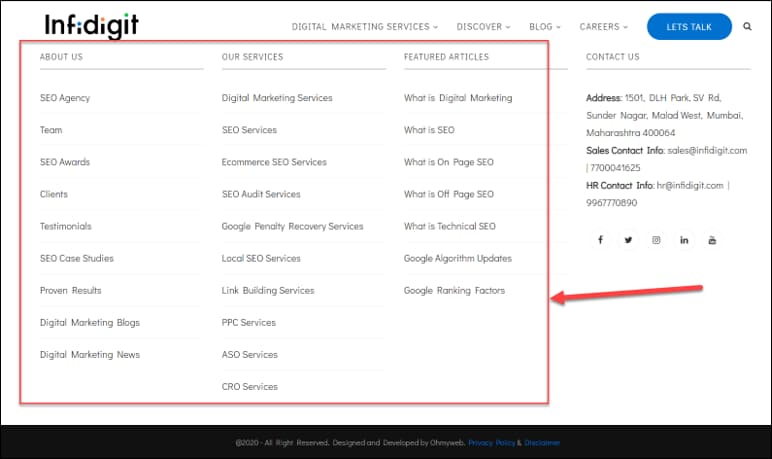
Footers are less likely to add any value for users, but they are highly valuable to search engines as it helps them discover new pages. It enables us to create internal links on important anchor texts (keywords) which is very important for SEO. You can learn to create a footer with this guide.
-
Blog Articles
Just like footers, you should link relevant anchor texts in your blog articles to different blog posts. This helps to improve internal linking and also keeps users engaged.
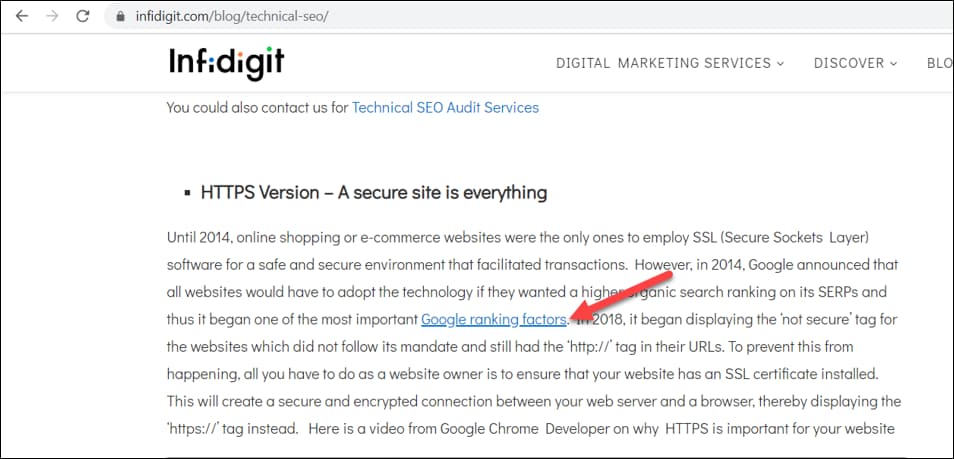
For example, as seen in the screenshot above, the Google ranking factors keyword is linked to one of our blogs on ‘Google ranking factors’.
5) Image Optimisation
Image optimisation is an important aspect of SEO as it affects your site speed and ranking in image searches. High resolution images are often bulky in size and load slower, which creates a bad experience for both users and crawlers. As per Google, 53% of mobile site visitors leave a page that fails to load within three seconds. Pages of your website that have a lot of images often tend to load slower. Also, there are certain things you need to optimise to rank in image search results. Hence, it’s necessary to optimise images on your website. Read on to find out how you can do that.
-
Compress images
To reduce the size of the images so that they load faster, you can use the Smush Image Compression and Optimisation plugin in WordPress. Once activated, all the images that you upload will be automatically compressed and optimised. The images that were uploaded before activating the plugin can be compressed using the “Bulk Smush” option in the plugin. Free users can compress 50 images at a time. To compress more than that number, you need to upgrade to the pro version.
-
Image resizing
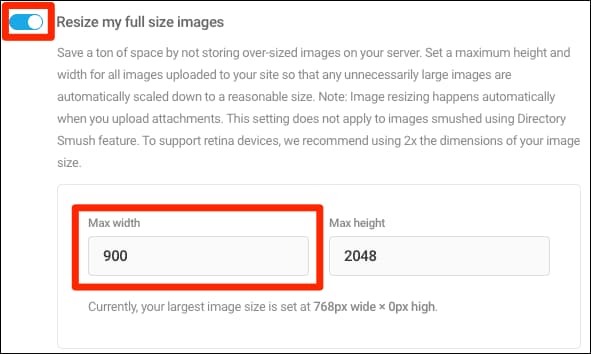 Source: Ahrefs
Source: Ahrefs
The image resizing option in Smush plugin helps you define default height and width values that all images on the website need to adhere to. This means that any image that exceeds these values will be automatically resized to the defined resolution. You can define the values based on how much space your images actually take. This will save you from storing oversized images on your server.
-
Use WebP if possible
Google prefers images that are smaller in size, load faster and are of good quality. To reduce the size of the images without compromising their quality and resolution, you can compress the images using new image formats like WebP. WebP images are 26% smaller in size compared to PNGs and 25-34% smaller than JPEG images.
-
Optimise image alt tags
As per Google’s John Mueller, image alt tags help crawlers understand the context of the image. Google considers alt tags to rank images in Google’s Image Search. Also, alt tags are essential for visually impaired people who use screen readers. Screen readers cannot see the images; they can only see the alt tags. Alt tags should be a short description of the image to help crawlers understand what the image is about.
HTML syntax for alt tags: <img src=”/siberian-husky.png” alt=”A picture of a siberian husky dog.”/>
WordPress users can add alt tags using the visual editor as well. Go to Add Media > Upload files. This dialog box will be displayed:
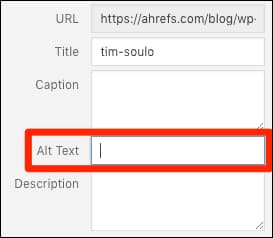 Source: Ahrefs
Source: Ahrefs
You can enter the alt-tag in the alt text field but do not stuff keywords unnecessarily in alt tags. It should be natural and self-explanatory.
6) Title and Meta Description
Title and Meta description are the most basic parameters of SEO. With the Yoast plugin, you can easily add your desired meta tags to any webpage.
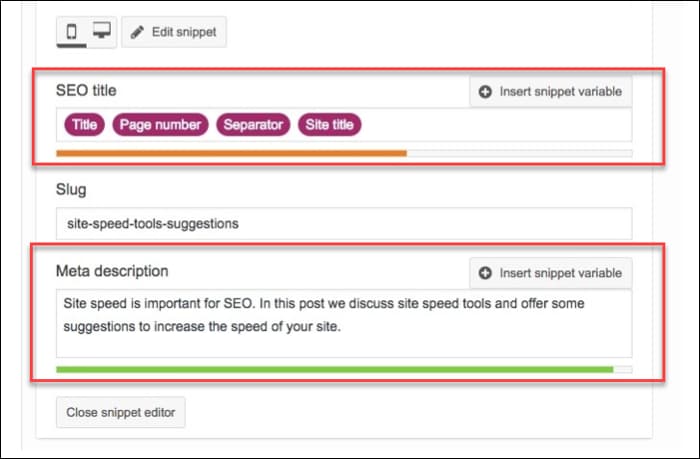 Source: Yoast
Source: Yoast
As seen in the above image, Yoast automatically creates a meta title using various variables from your websites like H1, page number, and so on. You can use these variables in the meta description as well.
However, the best SEO practice is to write a customised and unique Title and Meta Description for every page on your website.
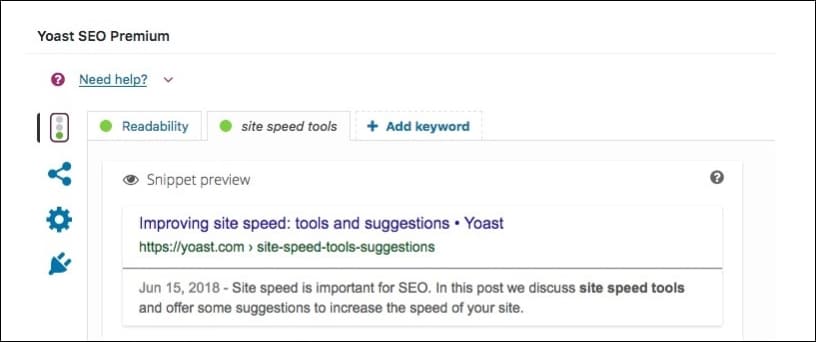 Source: Yoast
Source: Yoast
Once you have entered the title and description, it will also show a preview of how the snippet will appear in search results.
Side Note: Google does not show the defined meta tag for a page in search results every time. It varies as per the user’s search query.
7) Fixing Duplicate and Thin Pages
Many pages on a website could have thin or low-value content that wouldn’t appear in search results. Also, there are websites (especially e-commerce) that serve different versions of the same page via query parameters. For example, on a product page, a user may apply a blue colour filter while another user may apply a white colour filter. This will create multiple versions of the same page with different sorting. In short, duplicate content!
If you have clickable tags on your blog, you must be well aware that tag pages only display a list of pages that are relevant to that tag and have very little or no content. Such pages should be blocked from appearing in search results.
How to do it?
You need to use noindex tags to stop thin content from appearing in search results while you use canonical tags to fix duplicate content issues. Canonical tags help you define the original or master page of a duplicate page.
HTML snippet for Robots tag – <meta name=”robots” content=”noindex, follow”/>
HTML snippet for Canonical tag – <link rel=”canonical” href=”https://www.infidigit.com/”/>
However, WordPress users can do this without playing around with any HTML.
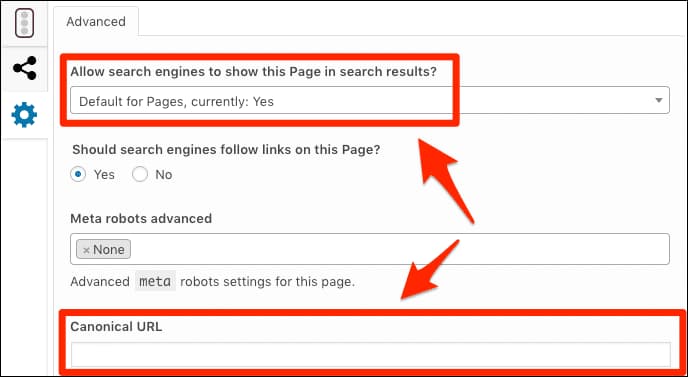 Source: Ahrefs
Source: Ahrefs
Yoast can implement both these options at the page-level. On clicking the cog icon when editing a page or post will open the Settings dialog box as shown in the screenshot above.
To block a page from being indexed, simply select “No” from the Allow search engines to show this Page in search results? drop-down menu. Select “Yes” to allow search engines to show this page in search results.
To define a canonical URL, paste the URL in the Canonical URL box.
8) Manually Approve Blog Comments
There is an off-page SEO technique called blog commenting. What exactly is it? To get backlinks, people comment on blogs of several websites with a link to their own website. These comments can be spammy and irrelevant and can hamper the rankings of your website. The links dropped in the comments section are declared as nofollow by default. That means Google will not follow them when crawling your page.
However, the content and the link are irrelevant, and Google doesn’t prefer pages with irrelevant and spammy content. Hence it becomes very important to manually audit and approve the comments dropped on blog posts.
9) Use Schema Markup for your Pages
Schema Markup, otherwise known as structured data, is a way to provide context to the content available on your Web page. The search engine presents more informative and accurate results for users when it understands the meaning of the data available on your website. As a result, your website starts ranking higher in the search engine result pages (SERPs).
To use the Schema Markup approach, ‘Yoast Structured Data Block’ can be utilized within the WordPress SEO blog uploader. You can select the content of your Web page and provide relevant information against it in the appropriate field. The information can also be added to the blog after manually approving blog comments, which delivers more efficient results.
10) Leverage ‘Last Updated’ Dates of WordPress Pages and Posts
Regularly updating the content on your website is a great way of ensuring that your content is current and relevant. Web audiences usually do not open a page if the date of publishing is quite old. To counter this problem, you can either change the original publishing date or can use the ‘last updated’ option.
We suggest using the ‘last updated’ option after adding schema markup for your pages, as it gives confidence to your viewers that you regularly update and keep valid information in your blogs. Amongst various WordPress SEO best practices, this is a great way of rapidly improving your traffic ratings.
Conclusion
I know it’s been a long read, but to put this article in a nutshell, the availability of readymade WordPress plugins provide a significant advantage when it comes to optimising your website for search engines. A simple toggle will help you save countless hours of developing a script to achieve the same result. Now you surely know why we chose WordPress for our website.
Are you using WordPress too? What is your experience with it? Do let us know in the comments section below.
Popular Searches
How useful was this post?
0 / 5. 0